Apple has introduced several improvements to Focus mode in iOS 16. One of them is the ability to associate a custom lock screen with a specific Focus mode. With the numerous personalization options that can now be applied to lock screens, you can customize them to better reflect your Focus.
The great thing about iOS 16 is that you can make the lock screens more informative or functional and switch to your preferred screen when needed. For example, if you're sitting in the office, you could use a lock screen with widgets for work. In the evening, when you're relaxing before bed, you might prefer a minimal lock screen with fewer widgets and a calming sunset background or something similar. The great thing about it is that you can link a lock screen to a focus mode, so that switching to your customized lock screen happens automatically at a specific time or even in a specific place.
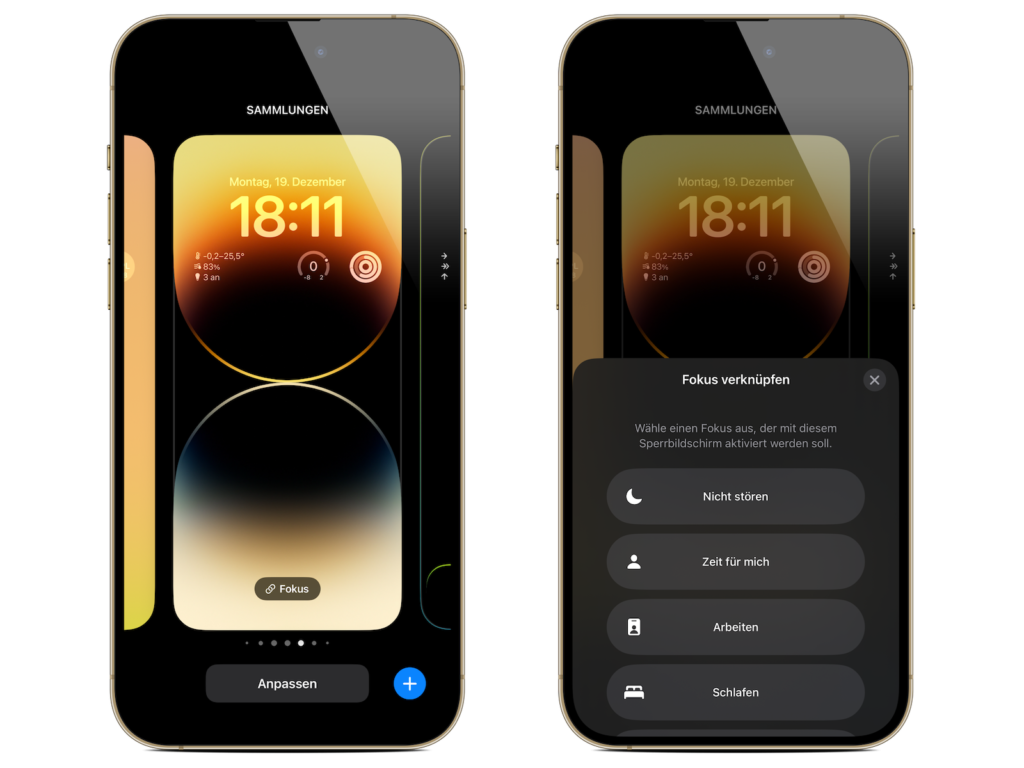
As you can see here, you can link lock screens to existing Focus modes by tapping the Focus button in the Lock Screen Gallery, which you can access by long-pressing your iPhone's active lock screen. You can also select a lock screen when you create a new Focus mode in Settings.
iOS 16: Create a timed focus with a custom lock screen
- On iPhone, navigate to Settings -> Focus and tap the “+” icon in the top right corner of the screen to create a new focus.
- Next, tap Custom, give your focus a name and icon, then tap Next.
- Set notification options for people and apps when your focus is active, then under Customize screens, select Lock screen.
- Create a new lock screen from the gallery or select one of the existing lock screens.
- If your lock screen is linked, under Turn on automatically, tap Add automation.
- On the New Automation screen, select Time.
- Click on Schedule and select what time and on which days of the week your focus should be active.
When your new focus mode is scheduled, your corresponding lock screen will also be activated at the same time. Are you looking for new accessories? Then take a look in our Amazon Storefront - there you will find numerous products from leading providers, also for HomeKit and Co.! (Photo by Unsplash / Penfer)





