Apple has added a standalone translator app to iOS 14 that is completely native and can also work offline. The so-called Translate app has some useful features that are helpful both when learning a new language and when having conversations with other people. We summarize all the features below.
The Translate app has a simple, easy-to-use interface. Switching between languages is easy and can be done from the main screen of the application. In the same area, text can be entered or recorded using the microphone. Of course, copied text can also be pasted. The texts are always displayed larger, with the original sentence in black and the translation in blue. In addition, the iPhone can also play translations when the play button is tapped. This way, users can learn the correct pronunciation directly or can play the whole thing back to someone.
iOS 14 Translate App: Languages
The Translate app can currently translate into eleven languages. These include: Arabic, Chinese (mainland), English (US and UK), French, German, Italian, Japanese, Korean, Portuguese (Brazil), Russian and Spanish. Apple is expected to add more languages over time, but it is not known which ones they will be next.
iOS 14 Translate app: input options
If you want to have a conversation with a person or are too lazy to type in text, you can enter the text to be translated using your voice. All you have to do is tap the microphone symbol at the bottom of the screen. You can then start the voice input. If you want to cancel the process, you just have to select the small X symbol in the top right corner. The voice input is remarkably good. It is important to note that it only works with languages that are supported by the application.
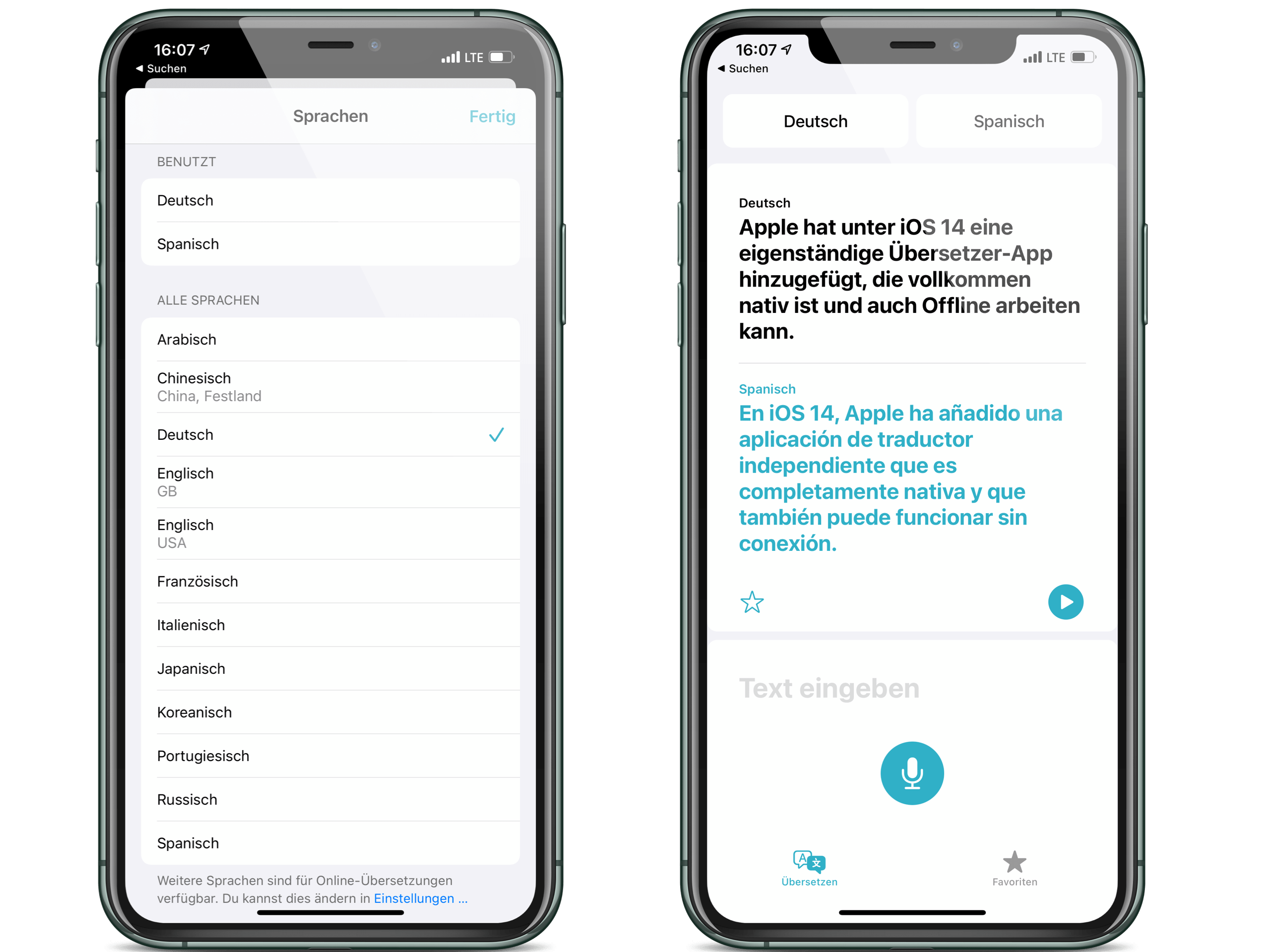
Screenshot: Apfelpatient
In addition to voice input, text input is also supported
In addition to voice input, text input is of course also supported. For example, copied text can be inserted or typed in directly. To enter text, simply tap the "Enter text" field in the app and an interface will open in which you can enter something or insert it with a tap. Individual sentences or entire sections of text can be inserted. There is no limit, as the app can translate both short and long texts in one go. The translated text can then be read or played.
iOS 14 Translate app: Conversation mode
A particularly interesting feature is conversation mode. This is a nice extension that allows users to talk to other people in a supported language. What is spoken is alternately recorded and played back. To get into conversation mode, the iPhone simply needs to switch to landscape format. The iPhone listens when the record button is briefly tapped and can automatically switch between the two spoken languages and translate. In order for this to work, however, "Automatic detection" must be activated beforehand. To do this, press one of the upper language fields and then scroll down. Now you can activate the function. Note: If there are any problems with the detection, deactivating and reactivating the function could help.
The attention mode
In addition, the conversation mode also supports a so-called attention mode. This means that in landscape format, the screen can be enlarged using the arrow symbol. The translated text is then displayed much larger. This mode is particularly useful if someone from a distance should see the translation. But please note: This is only worthwhile for short sentences.
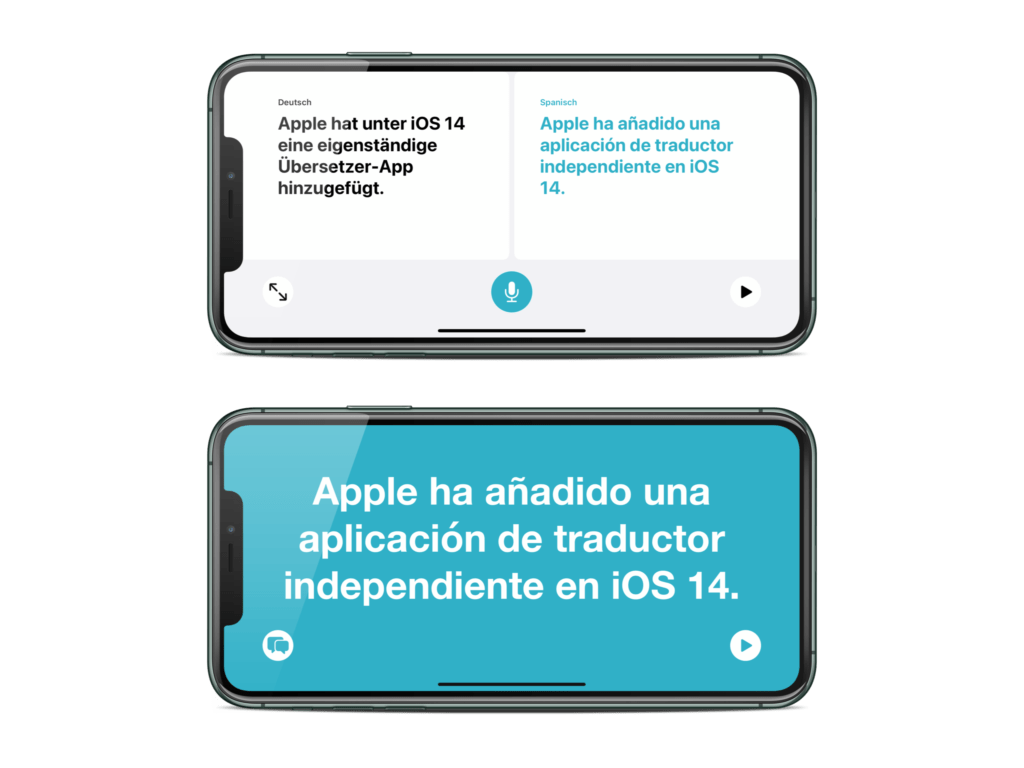
iOS 14 Translate App: Favorites & Dictionary
The application also supports favorites. A separate area has been integrated for this purpose, which contains texts that are favorites of users. These can be certain standard sentences that are used particularly frequently. To save such a phrase, all you have to do is tap the small star in the bottom left corner of the translation. Favorite text blocks will then appear under "Favorites". In addition to this area, a dictionary has of course also been integrated. When a word is translated, the dictionary function also appears. This contains the definition and also examples of use - a helpful feature.
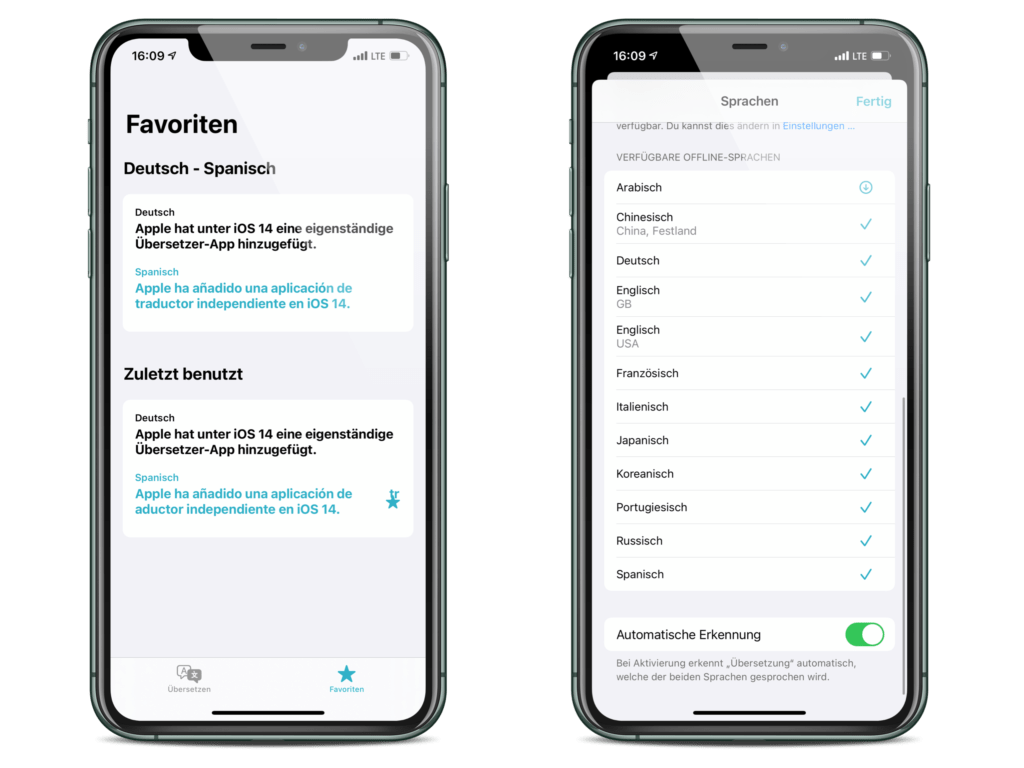
iOS 14 Translate app: No online requirement
The Translate app is basically a really useful application that can be used in many different ways and works pretty well. Unlike many translator apps, Apple's solution does not require an online connection. This means that if the language packs have been downloaded, the translations can also be carried out offline. The advantage of this is even more privacy, as no data is exchanged between the iPhone and Apple servers. On the whole, the Application may prove to be a valuable companion for some. AirPods Pro on special offer at Amazon – available now. (Photo by manae / Bigstockphoto)





