In iOS 14, Apple has made some major changes to the home screen of iPhone and iPad. This included introducing the concept of widgets on the home screen.
Until now, the use of widgets was limited to the Today view, which can be reached by swiping from left to right on the home screen. However, in iOS 14, the widgets have been fundamentally redesigned in terms of design and functionality. We have already explained how these are created in a previous article explained. However, they should not be considered mini-apps, as Apple has already explained. One of these new widget features is the ability to create widget stacks. In widget stacks, multiple widgets can be stacked on top of each other, so that users can put together all their favorites and then switch back and forth between them. This is what Apple says in its Description:
You can create stacks of up to 10 widgets to make the most of your home screen space. Drag one widget onto another and swipe to switch between them.
How to create widget stacks
- To enter the editing menu, press and hold an empty space on your home screen.
- As soon as your applications shake, you are in editing mode.
- Now press the small plus symbol in the upper left corner of the screen.
- Now select a widget that you want to include in your widget stack and place it somewhere on your home screen.
- Then open the widget menu again using the plus symbol and select another one. To create the stack, you have to drag the second widget directly onto the first one.
You basically repeat the last steps as often as you like - but no more than 10 times - until you have put all your desired widgets together in a stack. When you're done, you have to tap Done in the top right corner. Now you can scroll through your widget stack at any time with a swipe of your finger. Alternatively, you can let iOS scroll automatically. By the way - for a widget stack to work, all widgets have to be the same size. This means that a small widget cannot be placed on top of a large one.
How to edit widget stacks
Of course, you can edit a widget stack at any time. To do so, press and hold the stack until a pop-up menu appears. There are three options:
- Remove stack
- Edit Home Screen
- Edit stack
Press "Edit stack" to open a new view. Here you can change the order of the widgets or remove individual ones completely from the stack. To delete a widget, swipe your finger across the respective area from right to left.
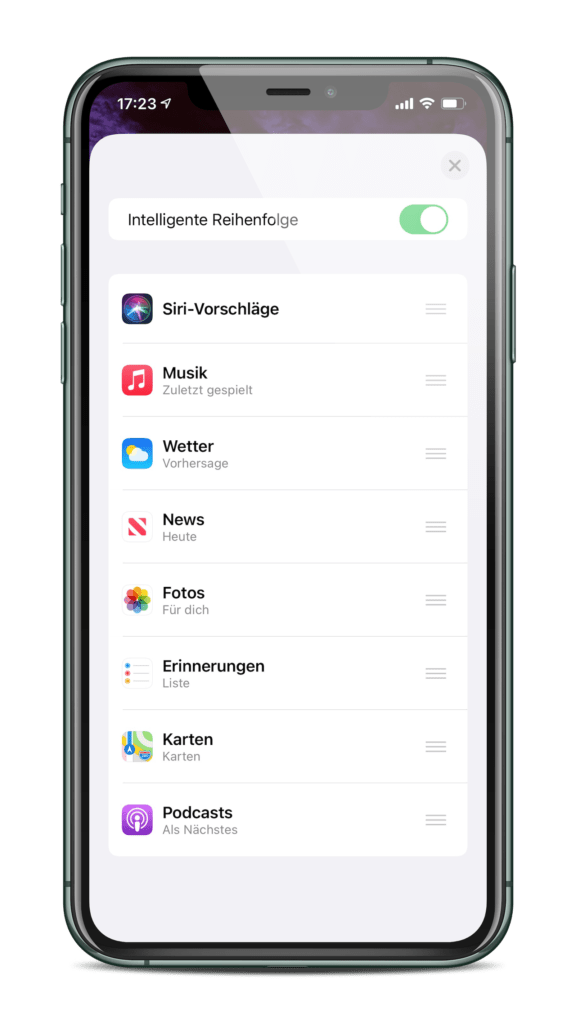
The "Delete" button will appear. You can also deactivate or activate "smart order". This feature allows iOS to switch between widgets independently. AirPods Pro on special offer at Amazon – now available for 205 euros. (Photo by yalcin.sonat / Bigstockphoto)





