A long-awaited feature coming to iOS 14 is a new compact iPhone calling interface that doesn't take up the entire screen. Here's how it works and how you can use it in a variety of ways.
Until now, the iPhone has had a full-screen incoming call indicator. This meant that if you didn't want to answer but didn't want to reject a call, you had to wait for it to stop ringing. This is particularly annoying if you're in the middle of writing a message. This makes iOS 14 and the new feature all the more welcome. You'll never be interrupted again - great. But what exactly can we expect? The new compact iPhone call interface is a banner-style alert at the top of the screen that allows you to silence calls with a swipe, answer a call and carry on with what you're doing, or expand the full-screen UI for the dial pad/audio options/mute/etc. in the Phone app or third-party apps.
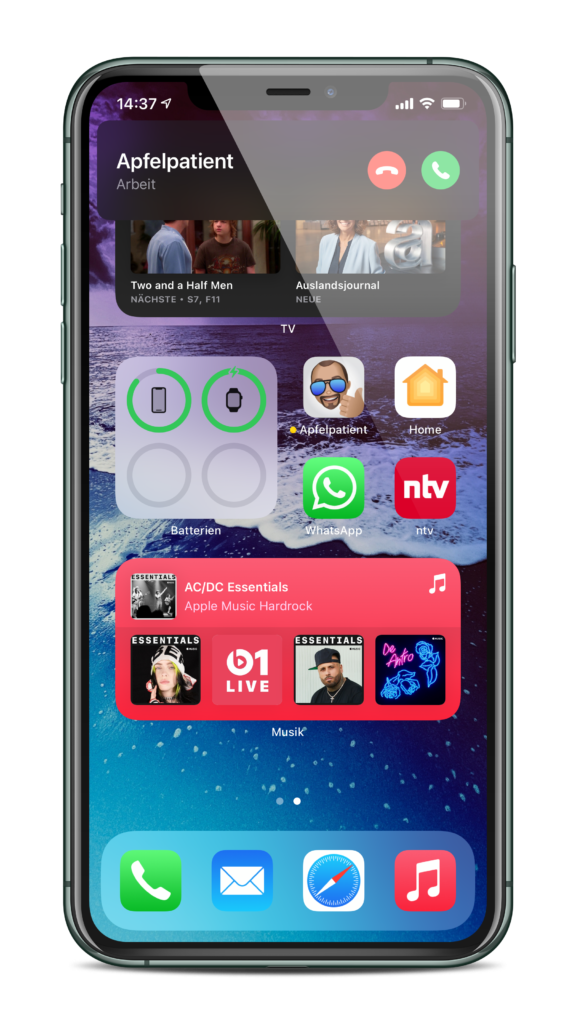
How to use the compact iPhone calling interface in iOS 14
The compact call interface is activated by default on the iPhone with iOS 14 - also on the iPad. You can answer or reject a call with the green/red buttons at the top of the screen. After you have answered, you can use your iPhone as usual without having to make the annoying switch. To remove the call without rejecting it directly, all you have to do is swipe the banner upwards. If you choose this route, a small handset symbol replaces the time in the top left until the call ends. If you change your mind, you can open the whole thing with one click and accept it or reject it directly. If your iPhone is locked, the incoming call is displayed across the entire screen as usual.
iOS 14: Answer calls with the compact iPhone calling interface
If you decide to accept the call, you can do so as usual using the green button. The banner will then disappear and you will see the familiar green handset symbol in the top left corner. In this case, you will not be interrupted if you are writing a message or doing something else at that moment. However, if you want to switch to the phone app, you can do so by tapping the handset symbol.
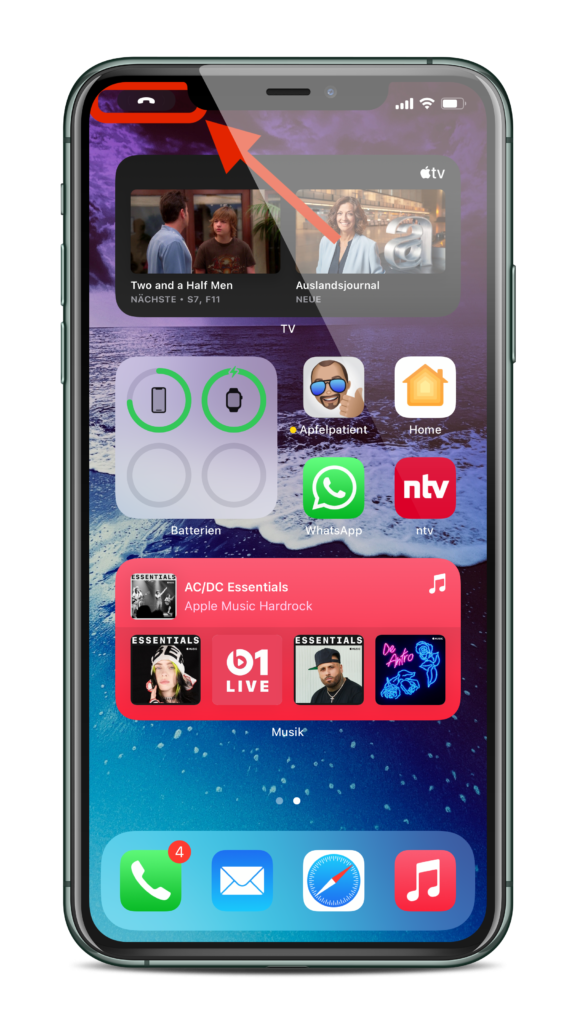
How to change the display of incoming calls
However, if you change your mind and want to go back to the old full-screen mode, you can change this at any time via the settings. To do this, you have to open the "Phone" section in the iOS settings and tap the "Incoming calls" section. Here you can switch between "Banner" and "Full screen". This is also true for both normal calls and FaceTime calls (audio and video). available. (Photo by Denys Prykhodov / Bigstockphoto)





