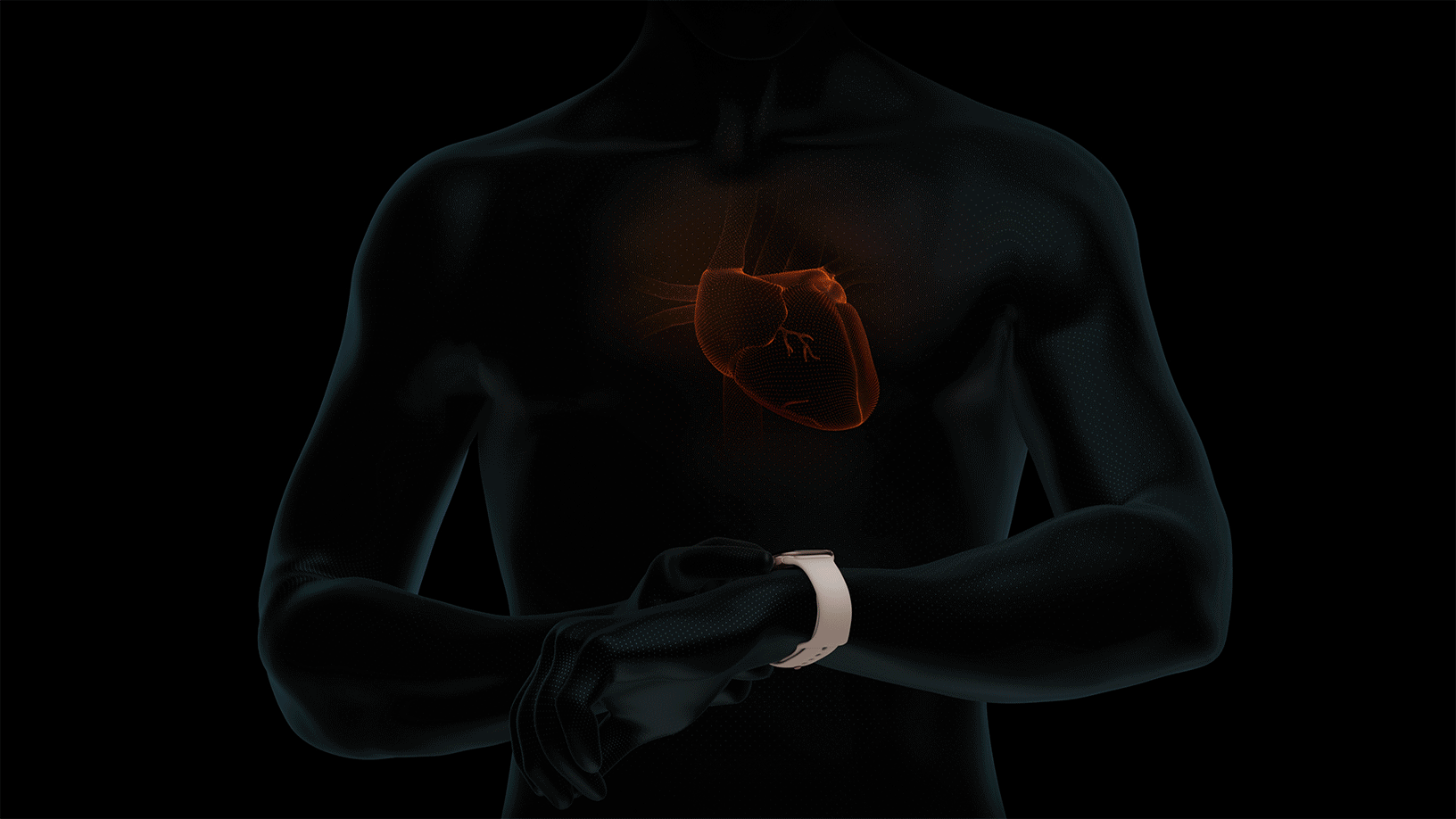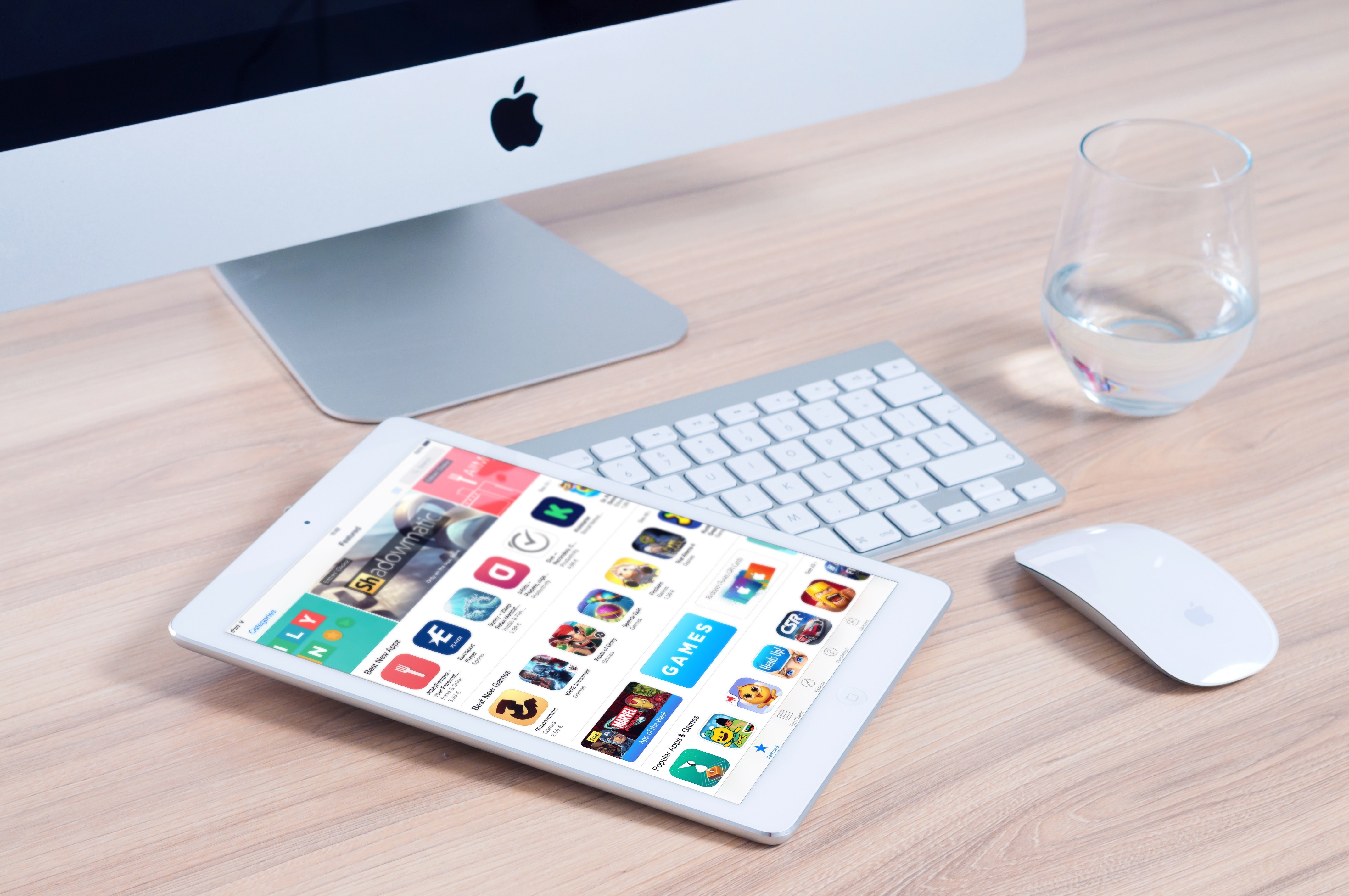Now that the ECG app is finally available for Apple Watch (Series 4), we thought it would be a good idea to give a quick overview of the much-talked about feature. So here's our guide on what the ECG app does and how to use it.
What is an ECG?
The electrocardiogram (ECG) is the recording of the sum of the electrical activities of all heart muscle fibers using an electrocardiograph. Now the 4th generation of the Apple Watch should be able to do just that. In order to be able to offer such a feature, approval from the health authorities in the respective country is required. The aim is to detect atrial fibrillation (AFib), which can lead to strokes and other health complications.
What are the requirements?
First, you must have an Apple Watch Series 4 or newer. You must also be at least 22 years old or older! If both requirements are met and your Apple Watch is running the latest software, you can get started. To do this, open the Watch app on your iPhone and tap the Health app. Then click on Data > Heart > ECG app setup and follow the instructions.
How to take an ECG recording
In order to measure the current flow, the user must start the ECG app on their Apple Watch and then hold their finger to the digital crown for 30 seconds - this closes the circuit. It is important that the arm remains relaxed, for example by placing it on your lap or on a table. Finally, the Apple Watch creates a cardiogram and presents the result. The heart rhythm is classified as either AFib, sinus rhythm or ambiguous. All recordings, the associated classifications and all symptoms identified are securely stored in the Health app so that you can access them yourself or even share them with your doctor.
View records
As already mentioned, all of the recordings you make are collected in the Health app. To view these, you must first open the Health app and then navigate to Heart - ECG - All data. You can now examine individual recordings in more detail. By clicking on a specific recording, the corresponding graphic, date, time and other details are displayed. The data can be exported in full as a PDF and sent by email.