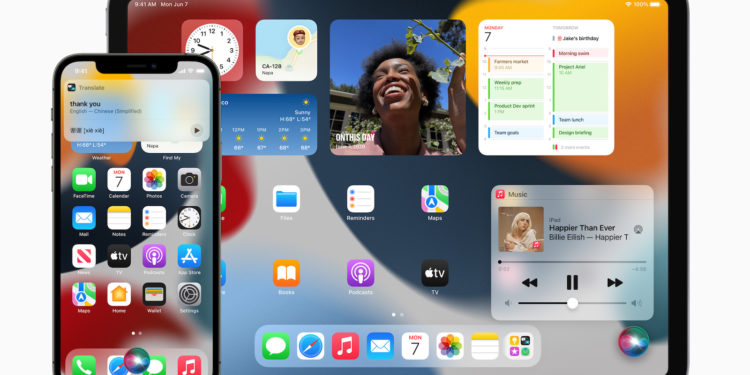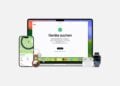Looking back, it was a somewhat confusing upgrade to Apple Music for some users. But from now on, you can listen to your music in spatial audio with Dolby Atmos on all your Apple devices.
Spatial Audio with Dolby Atmos is now available in Apple Music, and you can play it directly on your iPhone, iPad, Mac, and Apple TV 4K. You can also listen to it on the original HomePod, but only when connected to the Apple TV 4K. Be that as it may, there are a few things to note. At launch, Apple says around 20 million songs will be available with Spatial Audio, with the rest to follow by the end of the year. Also, the current launch does not yet include Spatial Audio with Dynamic Head Tracking. This is music that adapts when you turn your head. This addition is due to arrive in the fall, according to Apple – more about it here.
How to listen to Dolby Atmos on iOS and iPadOS
Update your iPhone to iOS 14.6 or your iPad to iPadOS 14.6 or higher. Then open the device settings and navigate to the "Music" section. In the "Audio" section you will now find "Dolby Atmos". Make sure that the menu item is set to "Automatic" - alternatively you can set the whole thing to "Always on". Of course you can also deactivate Dolby Atmos completely. If you use Apple headphones, the "Automatic" setting is a good option. With this setting, your iPhone and iPad as well as the AirPods Pro or other headphones will switch to playing Dolby Atmos when it is available. If you use third-party headphones, they will not automatically receive the signal to switch when Dolby Atmos is available. At this point the "Always on" configuration would be a good option.
Below you will find headphones that are compatible with the “Automatic” setting on iOS and iPadOS:
- AirPods Pro, AirPods Max, AirPods
- BeatsX, Beats Solo3 Wireless, Beats Studio 3, Powerbeats3 Wireless, Beats Flex, Powerbeats Pro, Beats Solo Pro
How to listen to Dolby Atmos on Mac
In addition to the iPhone and iPad, the Mac is of course also supported.
- Update your Mac to macOS Big Sur 11.4 or later
- Start the music app
- Select the Music menu, then Settings
- Click Play
- Select “Automatic” for Dolby Atmos
As with iOS, you can control everything as you wish in this area. Below you will find headphones and speakers that are compatible with the "Automatic" setting on macOS:
- AirPods, AirPods Pro, AirPods Max
- BeatsX, Beats Solo 3 Wireless, Beats Studio3, Powerbeats 3 Wireless, Beats Flex, Powerbeats Pro, Beats Solo Pro
- MacBook Pro (2018 or later), MacBook Air (2018 or later)
- iMac (2020 or newer)
How to listen to Dolby Atmos on your Apple TV 4K
The Apple TV 4K itself has no speakers, so you'll have to rely on wireless headphones, separate speakers, or your TV. In any case, you'll need to update the Apple TV 4K to tvOS 14.6 or higher. Then go to the settings on your Apple TV 4K. Scroll to "Music", open it, and then select Dolby Atmos. Unlike iOS and macOS, you can only turn Dolby Atmos on or off here. There's no "Automatic" option. To be able to hear Dolby Atmos on your Apple TV 4K, you need to have one of the following options:
- Two large HomePods (HomePod mini is not yet available)
- A Dolby Atmos compatible soundbar, AV receiver or TV
- AirPods, AirPods Pro, AirPods Max
- BeatsX, Beats Solo 3 Wireless, Beats Studio3, Powerbeats 3 Wireless, Beats Flex, Powerbeats Pro, Beats Solo Pro
Still don't hear Dolby Atmos?
If your favorite track is available in Dolby Atmos, you still won't hear it if you've already downloaded the previous version. To force Apple Music to play the track in the new Dolby Atmos when it's available, you'll need to delete the old download and re-download it. However, to make sure the correct version is downloaded, you'll need to change one small thing. On your iPhone or iPad, you'll need to select "Download as Dolby Atmos." You'll find this option in the iOS settings in the Music section further down. On your Mac, you'll also need to enable this setting. You'll find it in the Music app's settings, General section. That's it - enjoy Apple Music with Dolby Atmos. Want to buy new headphones? Then check out our Amazon Storefront over – there we have all the current AirPods as well as Beats Models summarized for you. (Image: Apple)