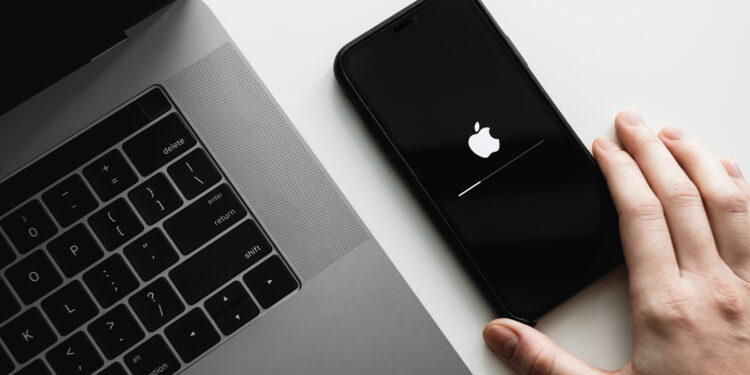Testing the latest iOS version can be exciting, especially if you want to try out the newest features and improvements. However, beta versions are often riddled with bugs and instability. If you want to revert back to iOS 17 from the iOS 18 beta, you've come to the right place. This article will show you step-by-step how to downgrade and make your device stable and reliable again.
Beta versions of Apple's major software updates are notoriously buggy, especially the early versions. Apps may not work properly, battery life may be poor, the device may crash, and features may not work as intended. Fortunately, you can restore your iPhone or iPad to the previous version of iOS. If you created an archived backup before installing the iOS 18 beta, you can remove the beta and restore the backup. If you didn't create a backup, you can still downgrade, but you won't be able to restore your device to its original pre-upgrade state.
Important NOTE
Also note that if you have watchOS 11 installed on your Apple Watch, you will no longer be able to use it with your iPhone once you return to iOS 17. Downgrading an Apple Watch to an earlier version of watchOS is also not possible manually—if you want to remove watchOS 11, you will need to send your watch to Apple.
preparations
Before you start the downgrade, make sure you have backed up all your important data. If you have a backup of iOS 17, you'll be on the safe side. Otherwise, you might lose important data.
Enable recovery mode
- Start Finder (Mac) or iTunes (Windows): Open Finder on your Mac or iTunes on your Windows PC.
- Connect device: Connect your iPhone or iPad to your computer using a Lightning or USB-C cable.
- Enter recovery mode: The steps to do this depend on your device. Check the list below to find your model:
- iPhone XS or later: Press and quickly release the Volume Up button, then quickly press and release the Volume Down button, then press and hold the Side button until the Recovery Mode screen appears.
- iPad models with Face ID: Quickly press the Volume Up button, then quickly press the Volume Down button, then press and hold the Side button until your device restarts. Keep holding the Side button until your device enters recovery mode.
Restore device
Once your device is in recovery mode, a dialog box will appear asking you if you want to restore your device.
- Click Restore: Click Restore to erase your device and install the latest public version of iOS or iPadOS.
- Wait: Wait for the recovery process to complete. This may take a few minutes.
restore backup
After the restore process is complete, you can restore a backup of your device from iOS 17 or iPadOS 17 using your Mac or iCloud.
Downgrade from iOS 18 Beta to iOS 17: How to do it easily and safely
Downgrading from iOS 18 beta to iOS 17 may seem complicated at first, but with the right steps, it's definitely doable. Remember to always back up your data before performing major software updates. This way, you'll be on the safe side and can easily revert to a more stable version at any time. Good luck with your downgrade process! Are you looking for new accessories? Visit our Amazon Storefront! There you will find a large selection of products from leading suppliers, including those for HomeKit and much more! (Photo by nikkimeel / Bigstockphoto)
- Install iOS 18 Public Beta: Step-by-step instructions
- Installing iOS 18 Developer Beta: How to do it without any problems