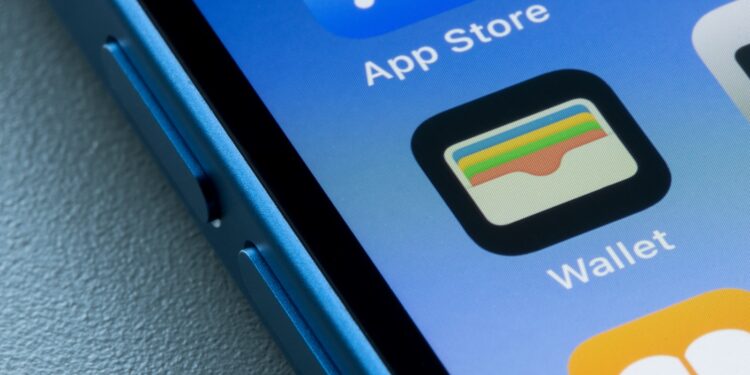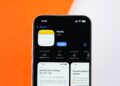Apple Wallet turns your iPhone into a digital wallet. You have cards, tickets, boarding passes, and IDs right on your smartphone. This saves time, space, and hassle. With the right settings and habits, everyday life becomes easier and more organized. This article shows you how to get the most out of Apple Wallet.
Apple Wallet bundles important functions into a single app. Credit and debit cards, boarding passes, loyalty cards, ID cards, and event tickets can be stored and managed centrally. This eliminates the need for a separate app for each provider, nor does it require a physical wallet full of cards. The following seven tips will help you set up Apple Wallet securely, conveniently, and efficiently, and use it effectively in your daily life.
Add and sort cards
You add new cards using the plus symbol in the top right corner of the Wallet app. The camera automatically scans credit cards, boarding passes, or other documents. Alternatively, you can transfer multiple cards directly to Wallet via apps or emails. To keep track of them, you can rearrange the order of the cards using drag and drop. This way, your most frequently used cards appear at the top.
Deposit ID cards and passports
In some US states, you can store your driver's license or state ID directly in Apple Wallet. These currently include Arizona, California, Colorado, Georgia, Iowa, Maryland, Ohio, Hawaii, New Mexico, and Puerto Rico. The feature is being rolled out gradually there and can be used at certain US Transportation Security Administration (TSA) security checkpoints. Verification is done via Face ID or by scanning the physical ID with the camera. The sensitive data is stored encrypted locally on your device and additionally secured by iCloud with end-to-end encryption. Apple itself has no access to this data.
- The feature is not currently available in Germany and most other countries. However, Apple is working to expand the digital ID feature worldwide – depending on local authorities and legal requirements.
If you live in one of the supported US states and use a compatible device, you can add your ID directly through the Wallet app. Otherwise, you'll just have to wait until the feature is available in your region.
Enable boarding pass notifications
If you save boarding passes or train tickets in Wallet, you can activate reminders. To do so, tap the small info icon within the boarding pass and activate the "Reminders" option. You'll then receive push notifications directly to your phone – for example, before boarding or when there are changes at the gate. This way, you won't miss any important information.
View transactions directly in Wallet
For all cards set up for Apple Pay, you can review recent payments directly in the Wallet app. Select the card and tap "Recent Transactions." There, you'll see the date, amount, and location of the payment. This is useful if you want to quickly review a charge without having to open your bank's app first.
5Set up Apple Pay cards securely
When adding a bank card to Apple Wallet, select the Apple Pay option. Verification is usually done via text message or your bank's app. Once the card is added, every payment is made by default using Face ID, Touch ID, or the device passcode—this applies to payments in stores, apps, and the web. Biometric authentication is an integral part of Apple Pay and prevents anyone from paying with your iPhone or Apple Watch without your permission. In Settings under Wallet & Apple Pay, you can also enable or disable features like Express Transit Mode—this allows contactless payments on public transport in certain cities without Face ID. All transactions are encrypted; your card number is never stored directly on the device or transmitted to merchants. Instead, Apple Pay uses a device-specific number and a unique security code for each payment.
Automatically hide expired cards
Tickets and boarding passes that are no longer valid automatically end up in the "Expired" folder. You can also configure the Wallet app settings to hide these expired items altogether. This provides more clarity and helps you find what you need more quickly.
Use Siri and Shortcuts
With voice commands, you can access Wallet features even faster. For example, say "Hey Siri, show my boarding pass," and the app will open the appropriate ticket instantly. You can also set up automations in the Shortcuts app. You can specify that a specific card opens automatically when you leave or enter a specific location. This saves you time, especially if you have the same routines regularly.
Making the most of Apple Wallet in everyday life
Apple Wallet is a practical solution for managing cards, tickets, and IDs securely and clearly. If you implement the seven tips in this article, you'll get significantly more out of the app. You'll stay on top of everything, pay securely with Apple Pay, and have all your important documents right at your fingertips. Ideal for a digital everyday life without unnecessary hassle. Your accessories, your choice – you'll find a wide selection in our Amazon Storefront , including for HomeKit enthusiasts. (Image: Shutterstock / Tada Images)
- Set up Apple Pay on your iPhone – quickly and securely
- Improve iPhone audio: This Bluetooth tip really helps
- Make the most of your iPhone Notes app – 8 practical professional tips
Apple Wallet FAQ – Features, Security, Application
Apple Wallet is an iPhone app that lets you digitally store and manage cards, tickets, IDs, boarding passes, and more. It replaces many physical cards in your wallet.
In the Wallet app, tap the plus icon in the top right corner. You can scan cards using the camera or import them directly from supported apps or emails.
Yes, but only in certain US states. This is not currently possible in Germany.
Very secure. All sensitive data is stored encrypted on the device. Payments are only possible using Face ID, Touch ID, or the device passcode. Apple itself has no access to your data.
Tap the relevant card in the Wallet app and select "Recent Transactions." There you'll find the date, amount, and location of your most recent payments.
Open your boarding pass in Wallet, tap the info icon, and activate "Reminders." You'll receive push notifications before departure or when gate changes occur.
They are automatically moved to the "Expired" folder. You can also specify in the settings that they no longer be displayed there.
This is a feature for contactless payments on public transport without Face ID or a device passcode. You can enable or disable it in your Wallet settings.
Yes. For example, you can say, "Hey Siri, show my boarding pass." You can also set up automations for specific locations or times in the Shortcuts app.
Yes. You can also use cards and tickets on your Apple Watch and make payments with Apple Pay—also with security features like the device passcode.