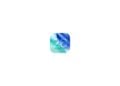With macOS 15.1, Apple is making it easier than ever for you to use your Mac efficiently and extend battery life. In the latest version of the operating system, Apple has introduced a practical improvement to the energy saving mode that you probably already know from your iPhone. But not only has access to the energy saving mode been made easier, but some advanced functions and useful tools for Mac users have also been added.
With the release of macOS 15.1, Apple is bringing exciting new features to MacBook users. The ability to activate Power Saving Mode more quickly is a particularly welcome relief. While this feature was introduced in macOS Monterey, it was previously somewhat hidden in System Preferences. But with macOS 15.1, it's easier and faster to optimize your MacBook's battery life, especially in situations where you don't have the option to charge your device. Let's take a closer look at the benefits of Power Saving Mode and how it works.
New switch for energy saving mode in macOS 15.1
One of the changes that macOS 15.1 brings is the new switch for energy saving mode. Previously, you had to search deep in your Mac's system settings for this function, which wasn't exactly user-friendly. Now Apple has optimized this process and integrated it into the battery menu. With just two clicks, you can activate or deactivate energy saving mode. When you activate energy saving mode, the battery symbol in the menu bar turns yellow - just like you already know from your iPhone. This way, you can immediately see when energy saving mode is active.
What happens in power saving mode?
In Power Saving Mode, macOS automatically optimizes your device's settings to extend battery life. Here are some of the key changes:
- Reduced performance: Your Mac slightly throttles system performance to use less energy, but you'll barely notice this in daily use.
- Reduced screen brightness: The brightness of the display is automatically reduced to save energy.
- Reduced refresh rate: On MacBooks with ProMotion displays, the refresh rate is limited to 60 Hz, which also helps conserve battery life.
- Restricted background tasks: Certain background processes are paused or minimized to reduce battery consumption.
Advanced Settings
In addition to the new quick access via the battery menu, macOS 15.1 also offers expanded options for energy saving mode. You can still find these in the system preferences. One of the useful settings, for example, is the option to automatically activate energy saving mode when your MacBook is unplugged. This way you don't have to worry about your battery running out unexpectedly quickly when you're on the go.
When is power saving mode useful?
Even though modern Apple Silicon Macs like the MacBook Air or MacBook Pro have very energy-efficient chips, the power saving mode can be extremely useful in certain situations. If your battery is almost empty and you don't have a charger handy, you can use the power saving mode to make the most of the remaining battery life. Especially when traveling or during long work sessions without a power outlet, the power saving mode is an easy way to extend battery life without having to interrupt important tasks.
macOS 15.1: More efficiency and user-friendliness for your Mac
With macOS 15.1, Apple has once again proven that they focus on user-friendliness and efficiency. The simplified access to the energy saving mode in the battery menu is a well thought-out innovation that makes everyday work with your MacBook easier. Whether you want to extend the battery life or simply make your system more efficient - macOS 15.1 offers you the tools for it. If you want to get the most out of your MacBook, it is definitely worth using these new features. Are you looking for new accessories? Then take a look in our Amazon Storefront - there you will find numerous products from leading providers, also for HomeKit and Co.! (Photo by Unsplash / Maksym Zakharyak)
- Change Apple ID email address: Simple instructions
- Extract audio from videos on Mac – How to do it
- Quickly install fonts on macOS Sonoma
- macOS 15: Tips for using the new video calling features