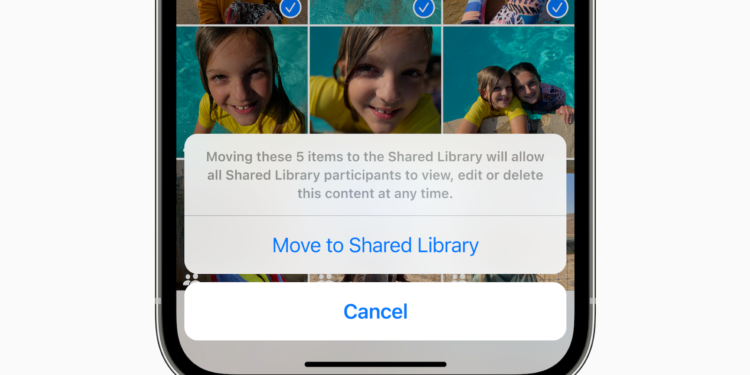iOS 16 adds iCloud Shared Photo Library, making it easier than ever to share photos with your friends and family. You can create a shared library and then invite any of your friends with an Apple product to view, contribute, and edit photos.
After updating to iOS 16, you can set up a "Shared iCloud Photo Library" either from the pop-up interface or from the "Set Up" option in the Settings section of the Photos app. Tap "Add Participants" to select the people you want to share your photos with and invite them. You can select the images you want to add to the shared library from your own iCloud Photo Library. Options include sharing all photos and videos, photos and videos by person or date, or manually selected photos.
Also available on iPadOS 16 and macOS Ventura
You can preview the content you've added to the library before you decide to share everything. If everything looks good, tap the Next button to create the shared library. For those who don't have an iPhone or prefer to work on a Mac or iPad, iCloud Shared Photo Library can also be created on devices running iPadOS 16 or macOS Ventura. On iPad, you can set it up using the iPhone instructions, and on Mac, you can create a shared library by opening the Photos app, choosing Preferences, and then choosing the Start Setup option.
“Shared iCloud Photo Library”: The features
Anyone invited to join a shared iCloud Photo Library can add, edit, label, favorite, and delete photos as if it were their own photo library. There are no limits, and everyone has the same rights. You can choose to receive a notification when someone deletes pictures from the shared library in the Settings app under the Shared Library heading in the Photos section. When a picture is deleted, the person who originally shared it has the option to move the picture to their personal library instead of having it deleted, and deleted pictures are stored in the Recently Deleted folder so they can be easily found. All tags, metadata, and location information remain accessible for photos added to a shared iCloud Photo Library—but albums aren't transferred.
Limitations of iCloud Shared Photo Library
You can share an iCloud Photo Library with up to five other people, for a total of six people per library. The person who creates the Shared iCloud Photo Library is the "host," which means their iCloud storage is used for the shared images. Additionally, you're limited to one "Shared iCloud Photo Library" and can't participate in multiple such libraries. When you add your personal photos from your collection to the Shared library, the images are moved from the Personal library to the Shared library, so you don't use up iCloud/device storage and have duplicate photos. If you've turned off Optimize Storage, your device downloads a copy of all shared photos so you can back them up on a Mac if you need to.
Share photos from the camera
If you're at an event with someone you share a library with, you can share photos from the camera directly to the library so all your shots are instantly available to everyone in attendance. In the Camera app, you can tap the icon that looks like two people to toggle between automatic uploading to the shared library and your personal library.
sharing options
Sharing can be enabled when participants are nearby, via Bluetooth, through the Camera app, or manually through the Settings app. iPhone also suggests content to share in the For You section of the Photos app, but you can turn this off. In the Settings app, you can turn off Share from Camera entirely to get rid of the switch, or you can opt for Auto-Share, which automatically adds any photos you take to the shared library. Auto-Share uses Bluetooth to determine if someone you share a library with is nearby and only uploads when you're with that person. There's also a Share When You're Home feature that always adds photos and videos from the camera, even when other participants aren't there.
Switch between personal and shared media library
To switch from your main iCloud Photo Library to your shared iCloud Photo Library, you can tap the three-dot icon in the top right of the Library view in the Photos app. From there, you can choose to see your personal library, your shared library, or both at the same time.
Delete shared library
If you're the one managing the shared library, you can delete it in the Settings app. Just go to Photos -> Shared Library -> Delete Shared Library. When a shared library is deleted, anyone who contributed to the library can keep the photos they added or a copy of all the photos that were in the library at the time of deletion.
iOS 16: Shared Reminders
Photos from the shared library appear in Memories, Featured Photos, and the Photos widget.
Merging iCloud Library
Each person participating in a shared library can upload their entire selection of photos and videos to the library, so both people end up with the same images on their devices. In this situation, if shared photos have already been sent via AirDrop or other means, the built-in iOS 16 Duplicates feature will detect the extra images and give you the option to remove them. Duplicates are not removed automatically. You can open the Photos app on iPhone and scroll down to the Other section to access the Duplicates album and merge the photos into the shared library.
device requirements
iCloud Shared Photo Library requires iOS 16, iPadOS 16, or macOS Ventura. The feature isn't visible or accessible on devices running earlier versions of iOS or macOS. If you move your current photo library to a shared library, it won't be accessible on older devices. On unsupported devices, you'll see this message:
To access all your photos, update this iPhone to the latest version of iOS.
Whether your device is compatible with the new software is compatible, you can find out here. (Image: Apple)