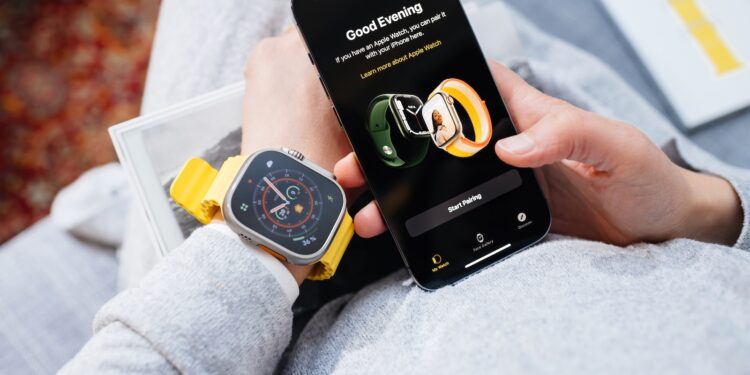Have you bought a new iPhone, but your Apple Watch isn't quite keeping up? This isn't an uncommon problem—especially after switching devices, it's common for the watch to fail to pair or for important data to be missing. Here's a step-by-step guide on how to properly connect your Apple Watch to your new iPhone, what options you have—with or without your old iPhone—and what to do if something goes wrong during pairing.
The Apple Watch is closely linked to the iPhone. If you switch iPhones, the Watch also needs to be set up again or transferred. For this to work, the watch, iPhone, and iCloud often need to work together perfectly. Depending on whether you still have your old iPhone, whether you have a backup, and whether you use iCloud, there are different ways to do this. Here you'll find all the options in a clear overview.
If you still have your old iPhone
In this case, the transfer is easiest. First, set up your new iPhone and sign in to iCloud. Then, open the Apple Watch app on the new iPhone and start the pairing process. You'll be asked if you want to restore a backup—select the most recent one.
- Important: Make sure your iPhone and Apple Watch are up to date. If they aren't, the backup may not appear. Any content you've changed since the last backup—such as activities or settings—will be lost. Health and activity data are automatically saved to iCloud as long as you're signed in to the same Apple account on all devices. This data will automatically update on your new iPhone.
If you no longer have your old iPhone
You can continue using your Apple Watch without your old device, but you'll need to reset it. To do this, hold down the Digital Crown and the side button simultaneously until the watch restarts. Then firmly press the screen or hold down the crown and tap "Reset." Then bring your iPhone near your watch and follow the onscreen instructions. If you don't have a backup, you'll need to set up the watch as a new device. Your health and activity data will only be retained if it was previously stored in iCloud.
If the Apple Watch was not paired during setup
If you have successfully transferred your iPhone data but the pairing with the watch has not been completed, follow these steps:
- Open the Apple Watch app on the new iPhone
- Tap the “My Watch” tab and then “All Watches”
- There you will see that the pairing is not complete
- Put on the watch and unlock it
- Tap “End Pairing” – this will transfer the data to the new iPhone
If your Apple Watch gets stuck on startup
In some cases, the watch gets stuck on the white Apple logo. This can usually be resolved with a forced restart:
- Press the Digital Crown and the side button at the same time until the watch restarts
- Release the keys as soon as you see the Apple logo again
- You can then reset the watch by firmly pressing the screen or holding down the crown
- Select “Reset” and restart pairing with your iPhone
If you are not asked for Apple Watch during iPhone setup
This can happen if the watch wasn't recognized correctly during the switch. In this case, you'll need to manually unpair it – ideally on the old iPhone – and then connect the watch to the new iPhone. If you have a backup, you'll be asked whether you want to restore it during pairing.
- Again, both devices must be up to date, otherwise the backup may not appear.
If health or activity data is missing
If you transferred your data via a computer, your Health data may not have been included. First, check if Health is enabled in iCloud:
- On both iPhones, go to: Settings > [your name] > iCloud > Stored in iCloud > Health
- Make sure Health is enabled
- If you haven't used iCloud, you can try creating an encrypted backup of your old iPhone on your computer
- Reset your new iPhone and restore it with this backup
- You will then need to pair the Apple Watch again
Be sure to create an encrypted backup—this is the only way to protect your health data. If you no longer have your old iPhone and there's no backup, unfortunately, this data can't be restored.
Pairing Apple Watch: What you should keep in mind
Pairing your Apple Watch with a new iPhone can be seamless if you know the steps to follow. It's important to have the latest software versions, an existing backup, and—ideally—use iCloud. If something doesn't work right away, there's almost always a solution. With a little preparation, you can quickly get full use of your Apple Watch again—even on your new iPhone. Looking for new accessories? Then check out our Amazon Storefront —there you'll find numerous products from leading providers, including those for HomeKit and other devices! (Image: Shutterstock / Hadrian)
- Apple Watch speaker quiet or distorted? This is what you can do
- How to calibrate your Apple Watch correctly: How to get precise data
- Pairing Apple Watch with new iPhone – How to do it correctly
- Apple Watch Chargers: What to Look Out for
- Apple Watch: New sleep apnea feature explained
- Unpair and delete Apple Watch – here's how