With iOS 15 and iPadOS 15, you can allow anyone, even if they don't have an Apple device, to join a FaceTime call with you. All you have to do is create a link and then share it. I'll show you how to do it below.
With this new link feature, friends and family members who don't have an Apple account can log into a FaceTime call with you by opening a web browser on any non-Apple device. It doesn't matter whether that's a Windows PC or an Android phone. The new feature makes FaceTime “almost” a platform-independent video service. Please note: You need an iOS, iPadOS or Mac device to create such a FaceTime call.
iOS 15: How to create a FaceTime call via link
Before you make your first FaceTime call with an Android user, you need to follow these steps.
- Launch the FaceTime app on your iPhone or iPad.
- Tap Create Link.
- Give your FaceTime link a name by tapping Add Name in the Actions menu.
- Now choose a method to share your link from the Actions menu, e.g. via Messages or Mail.
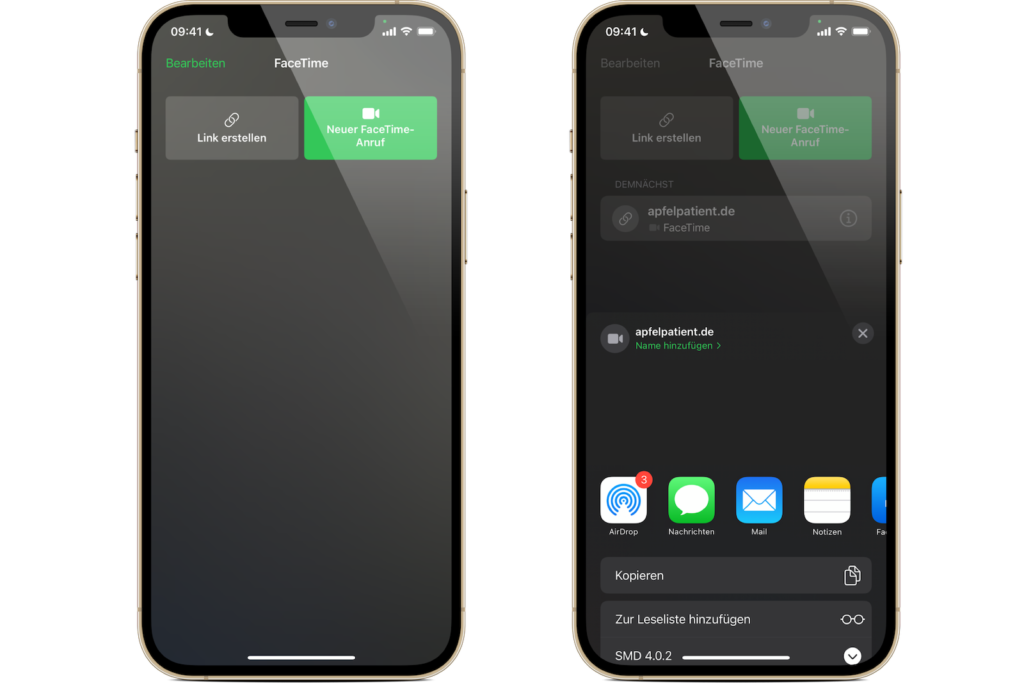
Once you send the link and the recipient opens it, they will be taken to a web page where they can enter their name to join the conversation.
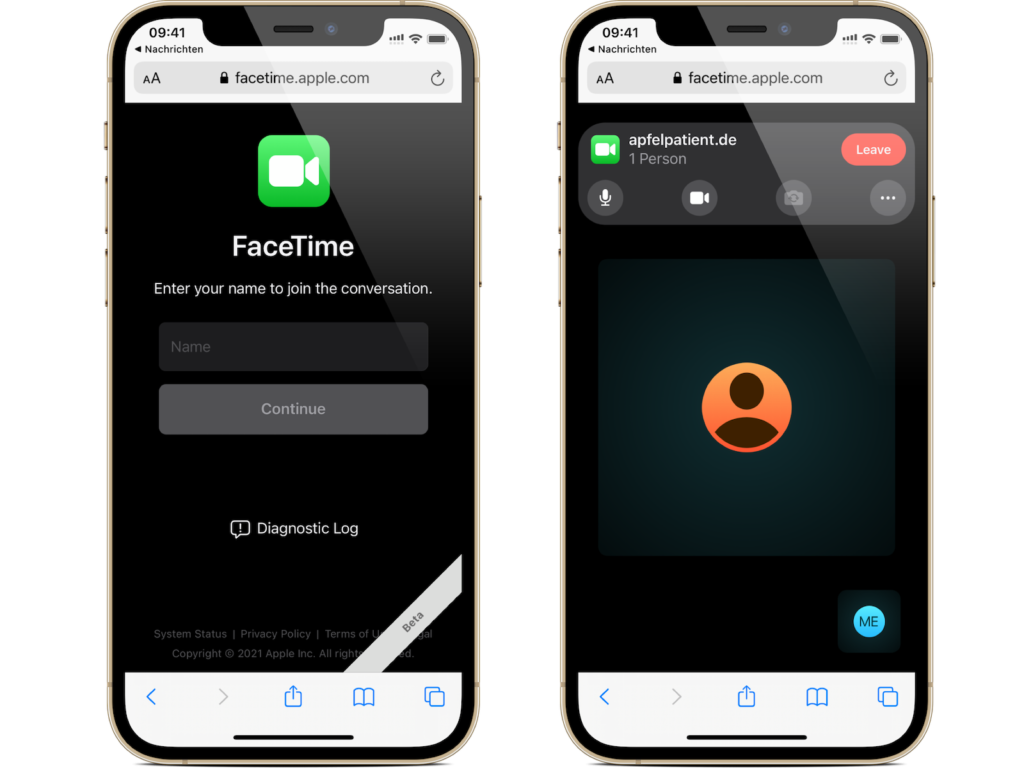
Once he joins the call, he has the usual FaceTime options to mute his microphone, turn off the video, change the camera view and leave the call, cool right?! (Photo by Unsplash / Toa Heftiba)





