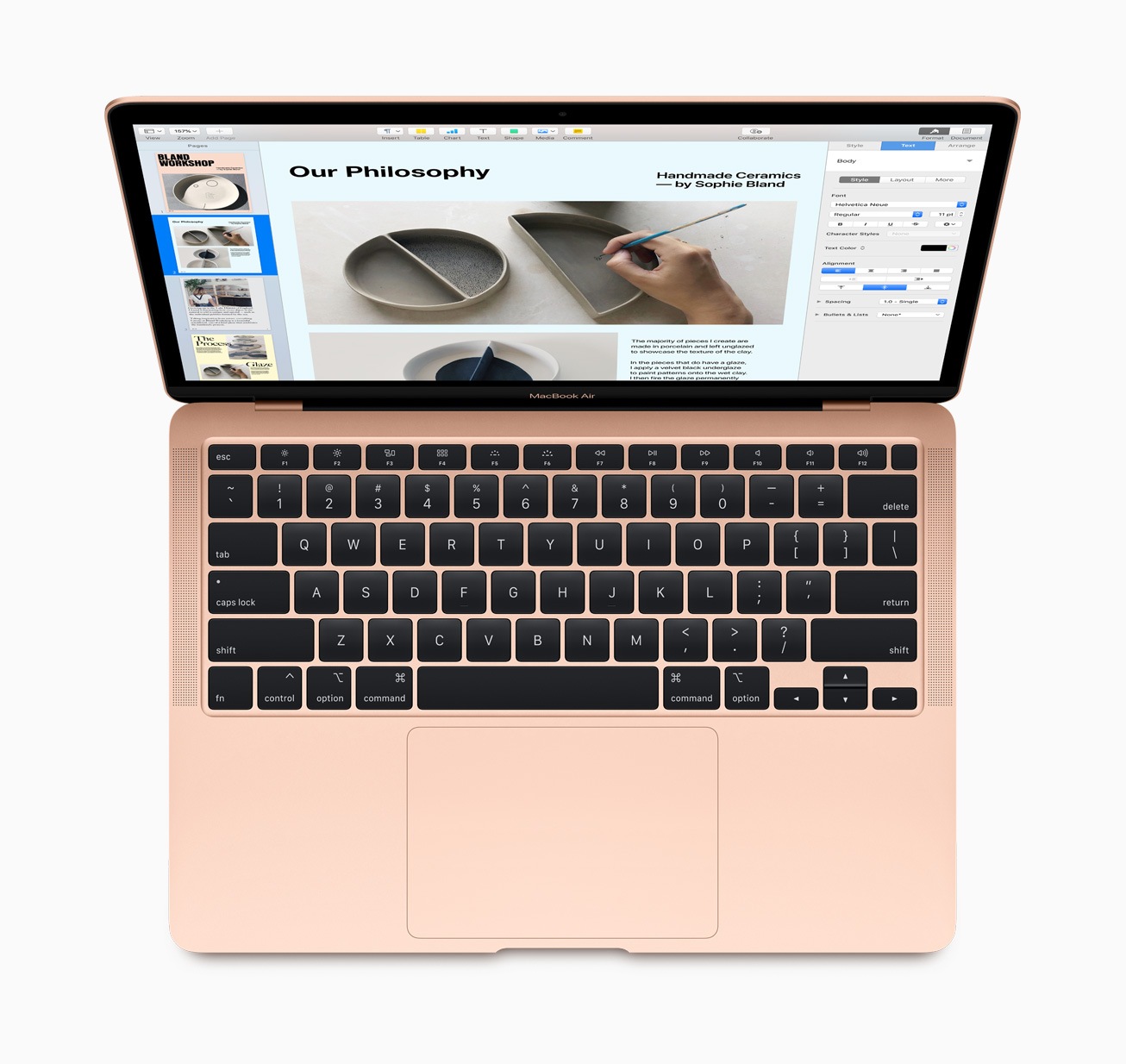It is a feature that users have been waiting for for a long time – iCloud Drive folder sharing. Since iOS 13.4, iPadOS 13.4 and macOS Catalina 10.15.4 It is now possible to share folders within iCloud Drive with other users. I have summarized everything you need to know for you.
Apple's iCloud Drive is now really competitive: iCloud Drive folder sharing is finally here - goodbye to Dropbox? The feature was originally announced last summer. During the iOS 13 beta phase, however, Apple had to remove the function because it caused some errors. Now users can share entire folders - a really practical feature. Anyone who shares a lot with other people via iCloud will be particularly happy about this, as sharing individual files is a rather tedious affair.
iCloud Drive folder sharing – These are the requirements
But what exactly do I need to be able to use iCloud Drive folder sharing? Theoretically, the answer is: just an Apple ID. Due to the fact that users can access iCloud without an Apple device thanks to icloud.com The fact that you can access the app on your iPhone, iPad, iPod touch, and Mac makes the whole thing particularly exciting. However, for users with iPhones, iPads, iPod touches, and Macs, the feature requires iOS 13.4, iPadOS 13.4, and macOS Catalina 10.15.4 or later.
iCloud Drive folder sharing – How to share folders via iPhone, iPad and iPod touch
Now let's get to the practical part. Most people should know how to create a folder in iCloud. Open iCloud Drive and swipe down from the top to reveal the menu. A "three-dot" icon should now appear in the top left corner. Clicking it opens a new submenu with the "New Folder" option. After you've given it a title, you can now save content.
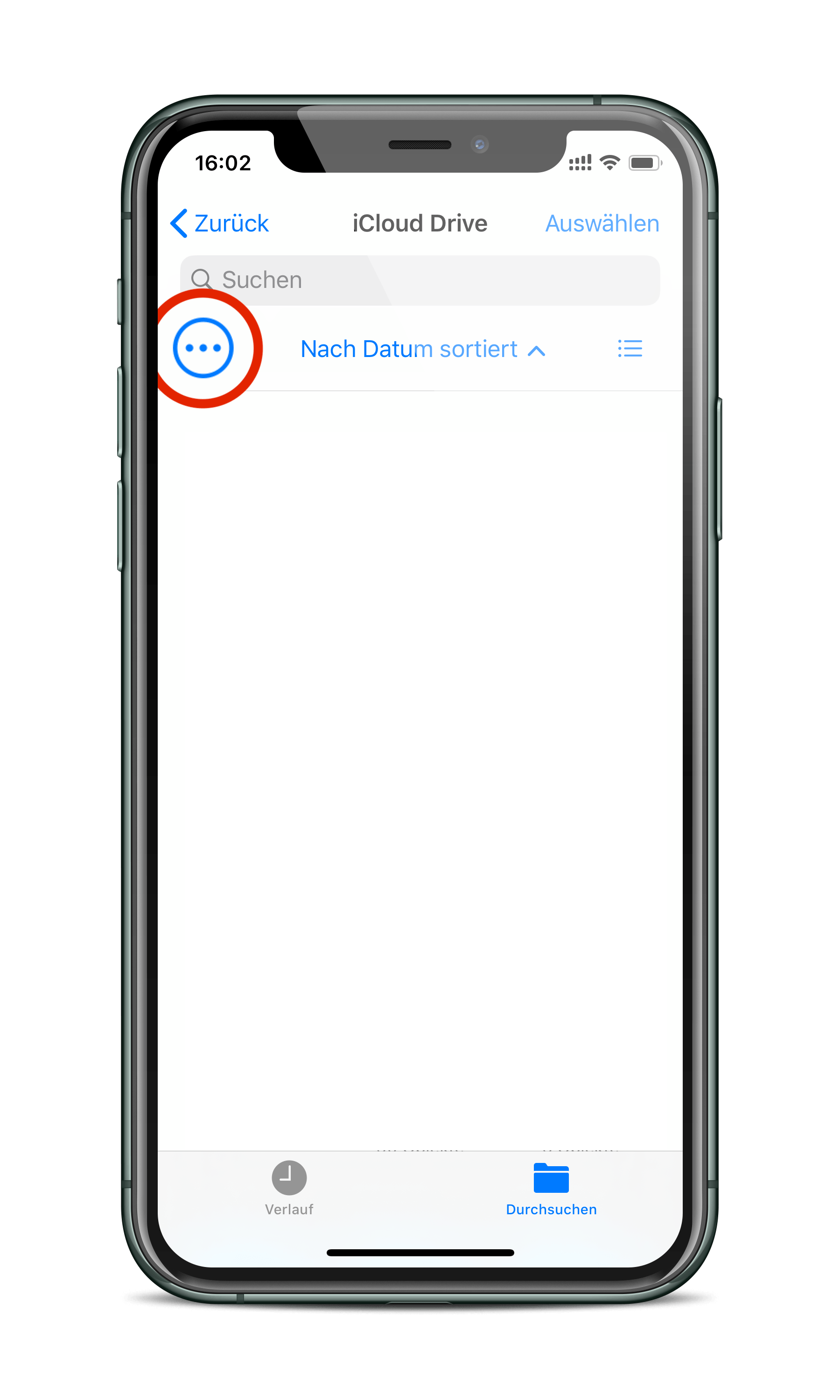
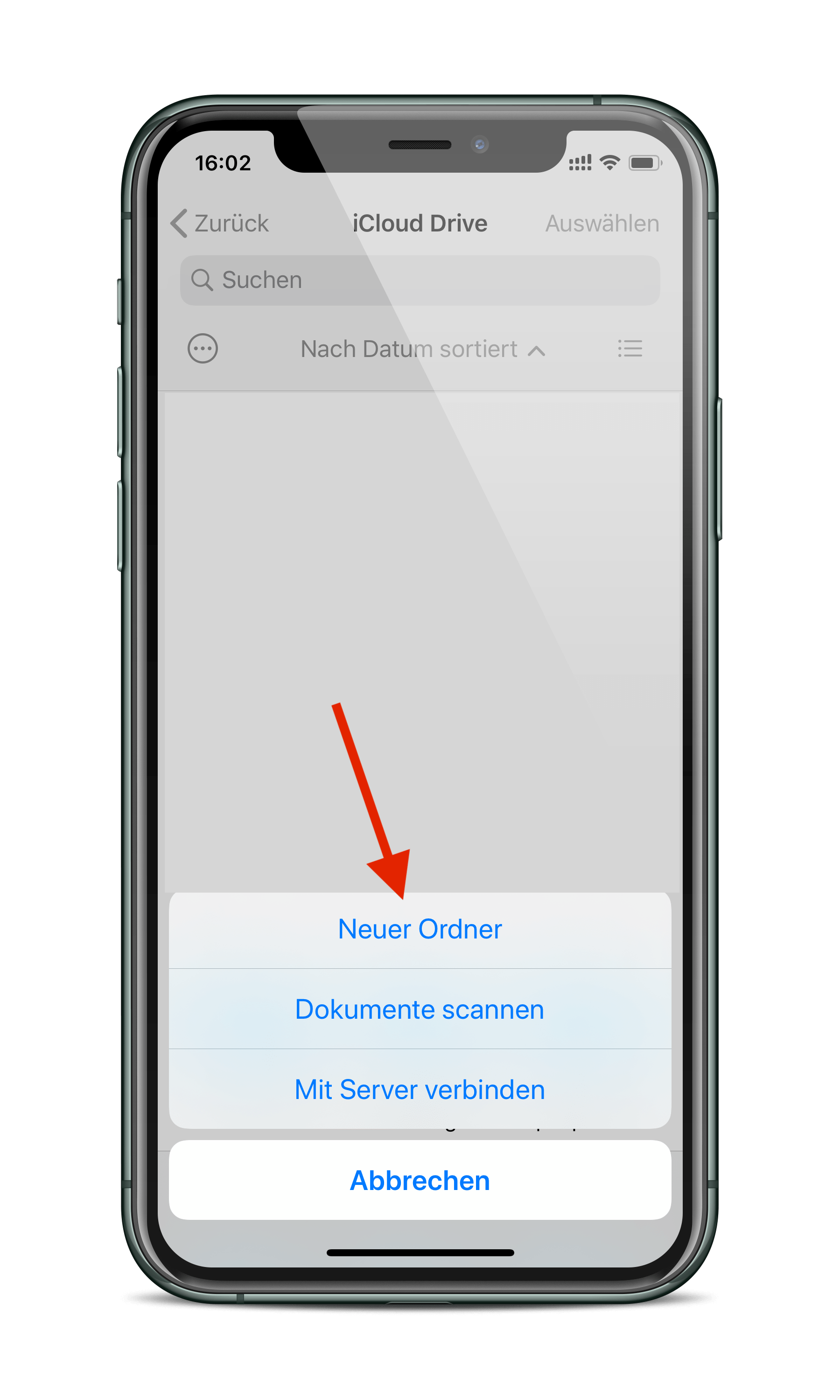
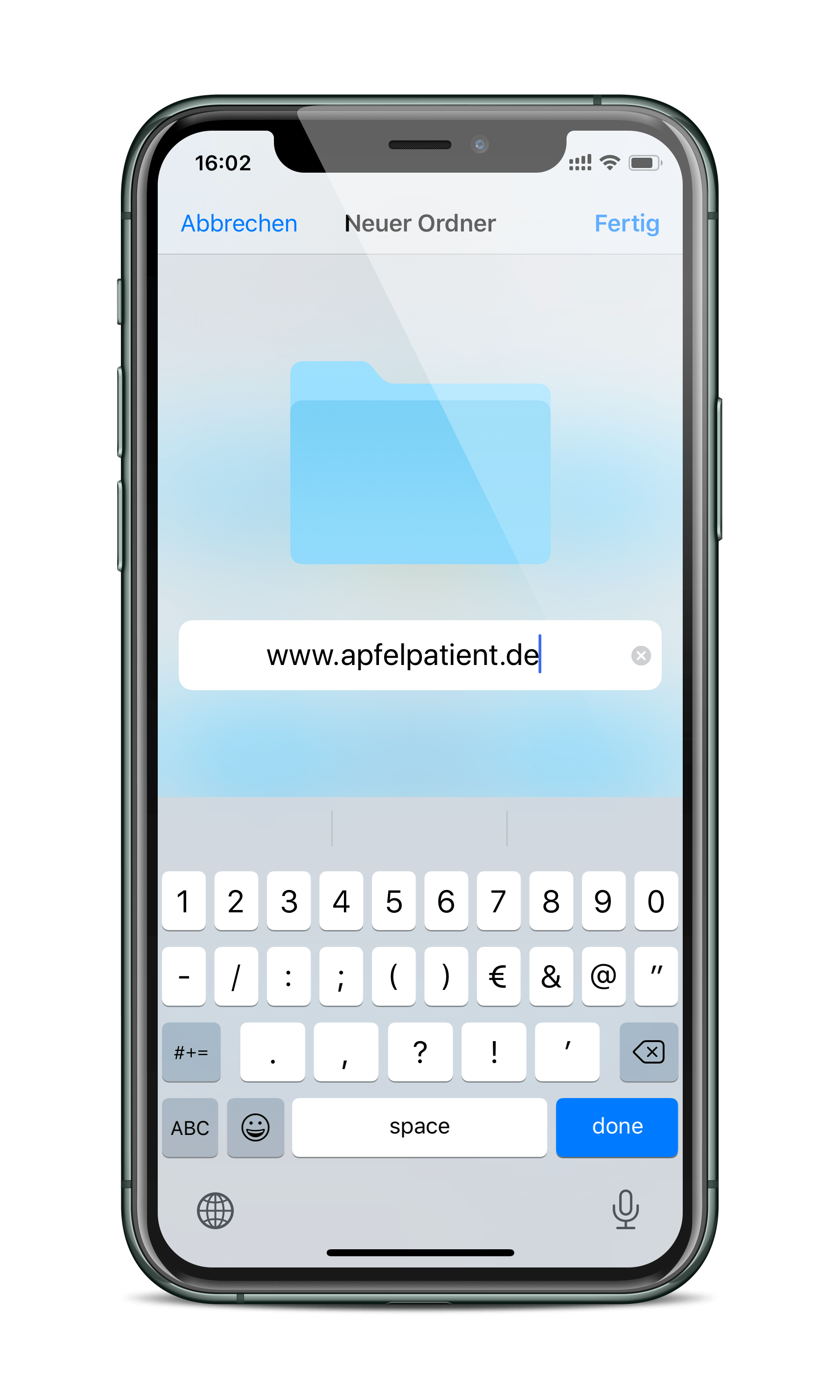
If you have this folder – in my case “www.apfelpatient.de” – with someone, you need to hold down the folder itself. This will open a submenu with ten different options. At the very bottom, you'll find the "Share" menu item. Once you've opened it, navigate to the "Add Person" command. You can now add people using various methods (messages, emails, WhatsApp, etc.).
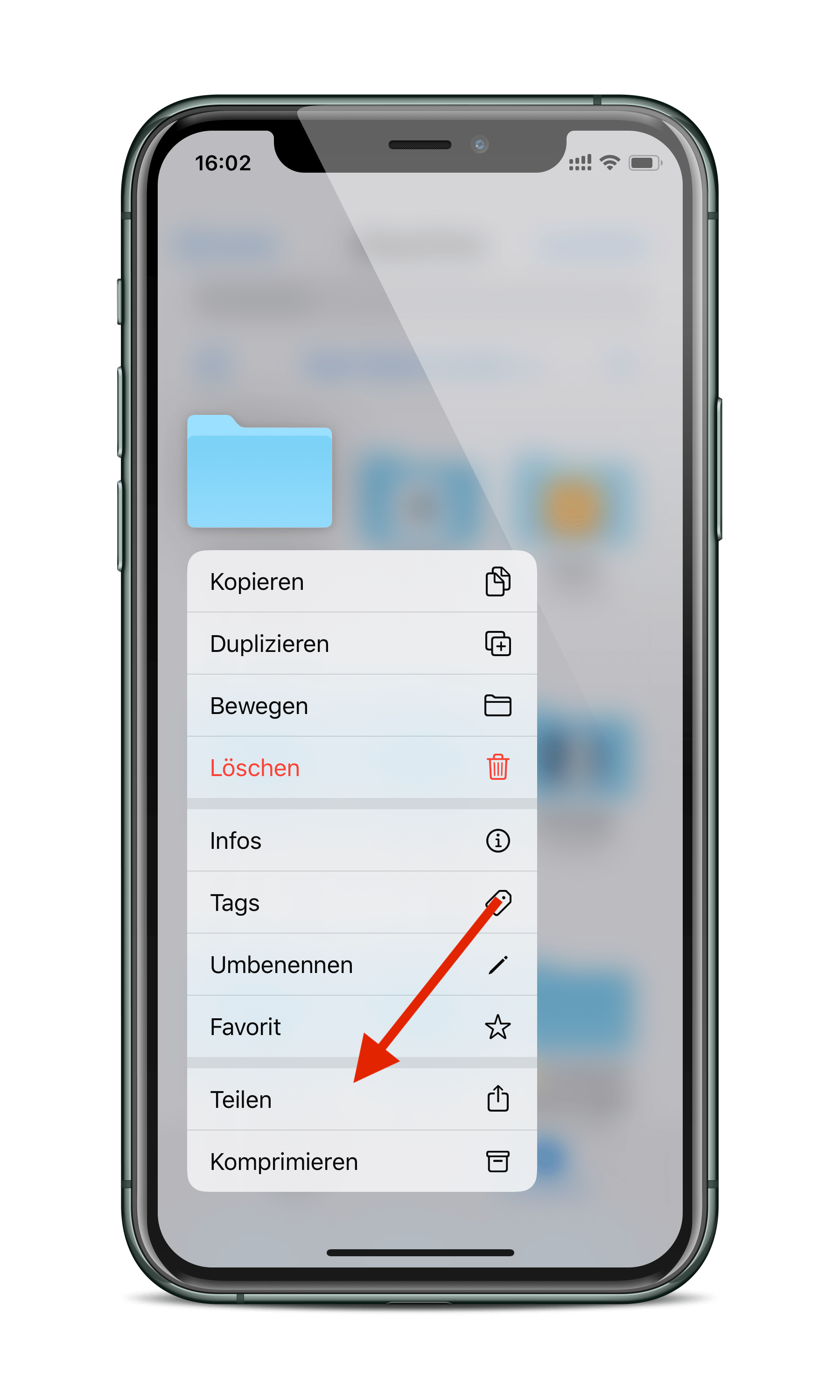
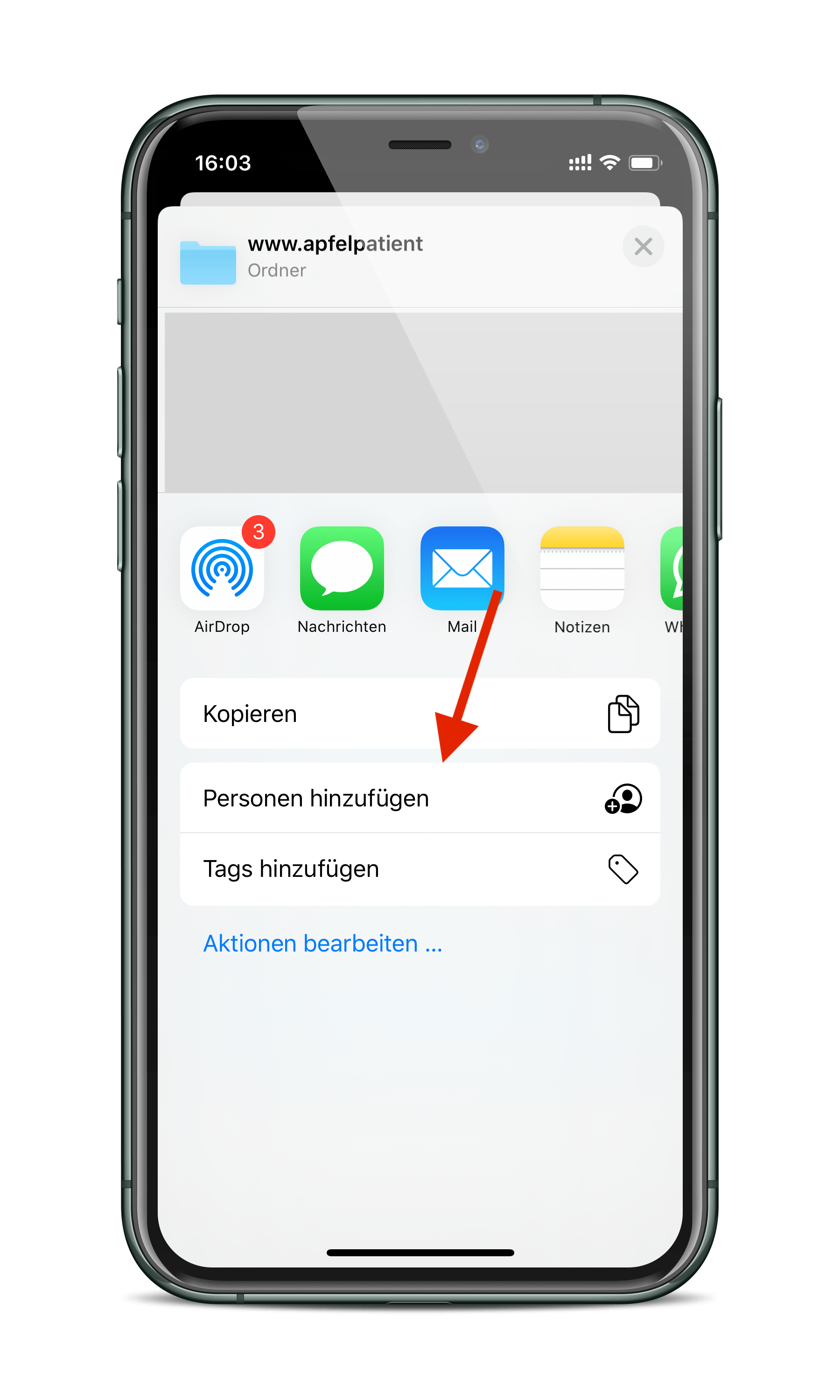
In the same section, you can also manage sharing options. This means you can also set "access permissions" and specify "authorized people" for iCloud Drive folder sharing.
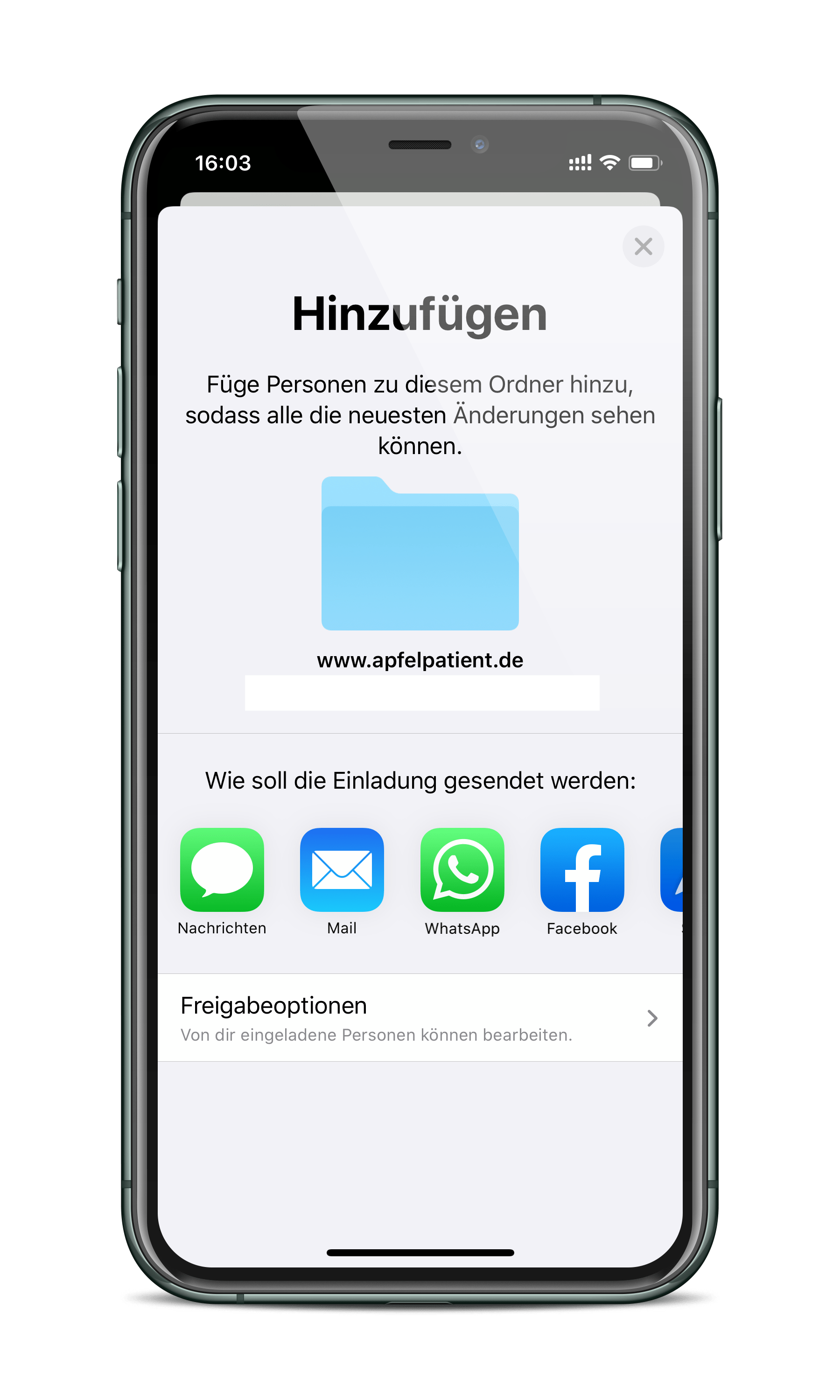
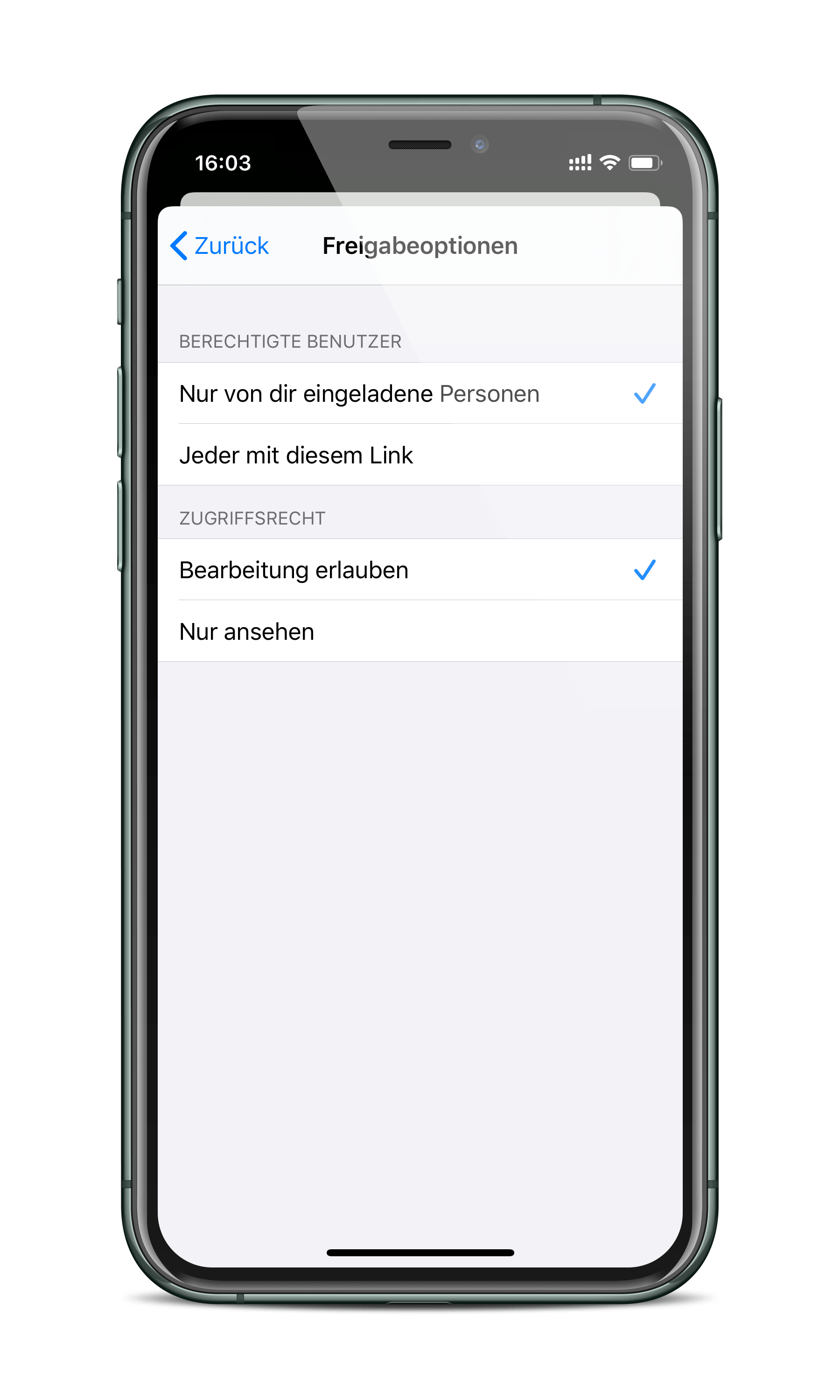
iCloud Drive Folder Sharing – How to share folders via a Mac device
Thanks to macOS Catalina 10.15.4, sharing iCloud Drive folders is now also possible on Macs. To do this, open Finder and select the "iCloud Drive" column. Now select a folder and right-click on it to open the drop-down menu. Then, navigate to "Share" and click "Add Person."
How to stop iCloud Drive folder sharing
Please note: If you move a file that has already been shared into a shared folder, a warning will appear stating that the sharing permissions within the file will expire. It remains to be seen whether Apple will make the whole thing more appealing at some point. As soon as iCloud Drive folder sharing is established, all contents are synchronized with the users. You can of course stop iCloud Drive folder sharing at any time. To do this, you basically have to go through the same process as for sharing. However, you now have the option "Show people". All users are listed here - you can add or remove users and change the sharing options. Clicking "Stop sharing" will remove all people. If you find any errors or have any questions, please feel free to post them in the comments below. Have fun with iCloud Drive. (Photo by Mercigod / Bigstockphoto)