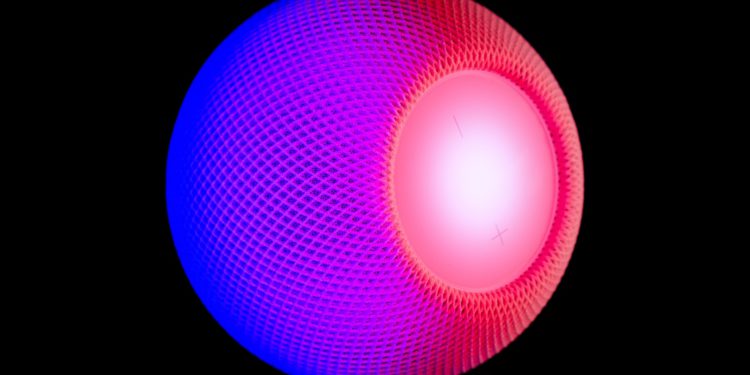Apple's HomePod speaker can recognize the voices of up to six people and tailor music selection to an individual user's taste profile, respond to their personal preferences, and access their information to help them with everyday tasks. I'll walk you through the setup process below.
Before you can use HomePod's multi-user voice recognition, you'll need to set it up. There are a few steps involved, of course. Before we get started, you'll need to make sure that HomePod and the iPhones or iPads of the people who will be using it are updated to iOS 15.2 or later, or iPadOS 15.2 or later. You can check what software your iOS devices are running by opening the Settings app and selecting General -> Software Update or alternatively About. To check your HomePod's software version, launch the Home app on your iOS device, tap the Home icon in the top left corner of the screen, and navigate to the Home Settings section. Now scroll down to Software Update. You can also swipe down from the top of your iPhone or iPad's screen to check for an update if needed.
Activate “Share my location” in the search function
Every user's iPhone or iPad that wants to be recognized by HomePod must have "Share My Location" set to "This Device," including yours.
- Open the Settings app on your iPhone or iPad.
- Tap your name in the banner at the top of the screen.
- Tap Find My.
- Tap the switch next to “Share Location” to move it to the green position – ON.
- Next, set “My Location” to “This Device.”
Multi-user voice recognition: Add people to your home network
Of course, all people you want your HomePod to recognize must be part of your home network. If this is not yet the case, you can proceed as follows:
- Open the Home app on your iPhone or iPad.
- Tap the Home icon in the top-left corner of the screen. If you have multiple "homes" set up in the Home app, tap Home Settings, then tap the home you want to invite someone to.
- Under People, tap “Invite…”.
- Enter the Apple ID of the person who uses it for iCloud.
- Tap Send Invite.
HomePod: Additional settings you need to check/enable
You'll also need to check the following settings on your HomePod and iOS device to make sure everything is working.
- Make sure that "Recognize my voice" is generally activated: Open the Home app, tap the home icon in the top left corner of the screen. Now navigate to "Home settings" and select yourself (your name). Now activate "Recognize my voice". Every person in the household must go through the same process.
- Make sure “Hey, Siri” and “Personal Requests” are enabled on your HomePod: In the Home app, long-press your HomePod, tap the gear in the bottom right corner of the screen, then toggle the corresponding switches. On the same screen, also check that the language is set to German.
- Make sure that the "Hey, Siri" function is enabled on the iOS device of all users that you want to be recognized by the HomePod, including your own device. You can find the corresponding switch under Settings -> Siri & Search. On the same screen, also check that the device is set to the same language as your HomePod, which in our case is German.
- Likewise, location services must be enabled on the device of each user who wants to be recognized by HomePod: Go to Settings -> Privacy -> Location Services and make sure the Location Services switch is green.
Testing and troubleshooting HomePod multi-user voice recognition
When someone you've set up for your HomePod to recognize makes a personal request for the first time, Siri will ask who it is. If the user says their name, Siri should be able to recognize them after that. However, according to Apple, HomePod can have trouble distinguishing voices. This can happen with small children, for example. In such a case, the HomePod will ask Siri speaker the person he is talking to. If Siri does not recognize you after setting up voice recognition, follow these steps. Important: After each step, check whether Siri recognizes you again or continues to have problems.
- In the Home app, tap the Home icon, then tap Home Settings. Select your home, turn off Recognize My Voice, then turn it back on. Wait a few minutes before trying Siri again.
- Restart the iOS device you are using with “Hey Siri.”
- Restart your HomePod: Open the Home app on your iOS device, tap and hold HomePod, then tap the gear in the lower-right corner of the screen. Scroll down and select Reset HomePod, then tap Restart HomePod to confirm.
- On your iOS device, go to Settings -> Siri & Search, turn off “Hey Siri,” turn it back on, and follow the on-screen instructions to teach Siri your voice.
To further test the voice recognition, both you and other people can ask various questions that are specific to them, such as what appointments they have in their calendar. If everything works, Siri will respond with the respective name and the answer to the question. Enjoy your HomePod. (Photo by Unsplash / Ivan Bandura)