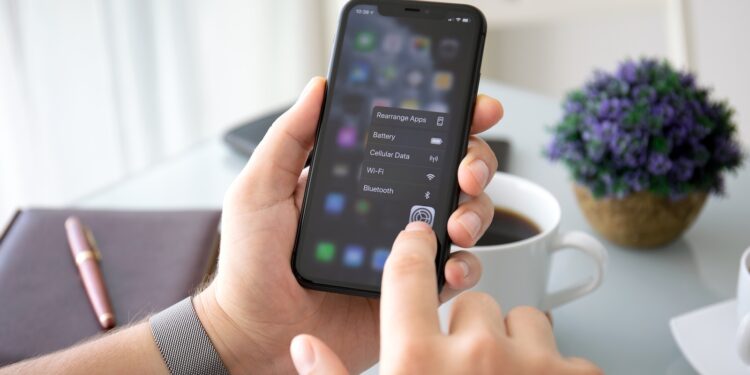Many iPhone users find the Haptic Touch feature too slow. If you've often wondered why long-pressing on your iPhone feels sluggish or why you miss the quick feedback you used to get, there's good news: With iOS 17, Apple has included a way to adjust the responsiveness of Haptic Touch. This allows you to significantly speed up the function – without additional apps or complicated settings.
When Apple introduced the iPhone 6s in 2015, 3D Touch was one of the big innovations. Depending on how hard you pressed the display, you could perform different actions. The function was direct, responsive, and for many people an integral part of using the iPhone. However, 3D Touch was discontinued in 2018. With the iPhone XR came Haptic Touch – a slimmed down version where the iPhone only reacts to the duration of the pressure, not the force. The feedback felt less direct, especially for users who were used to 3D Touch. Haptic Touch was slower from the start. The pressure point was not active immediately, but came with a delay. Especially compared to the fast first pressure level of 3D Touch, Haptic Touch seemed sluggish. Many found the change disappointing.
iOS 17 brings a solution
Since iOS 17, there's been a setting in Accessibility that lets you change the speed of Haptic Touch. The feature wasn't newly announced, but it's there—and it works. You can choose between three options: "Slow," "Standard," and "Fast." If you select "Fast," the iPhone responds significantly more quickly when you hold down an icon or element on the screen. This makes an immediately noticeable difference—especially for users who miss 3D Touch.
How to change the Haptic Touch speed
To adjust the speed, all you need to do is follow these steps:
- Open the Settings app on your iPhone
- Scroll to “Accessibility” and tap it
- In the “Physical and Motor” section, go to “Typing”
- Select “Haptic Touch”
- Now you can choose between “Slow”, “Standard” and “Fast”
Once you've selected a speed, you can test it on the same screen. There's a small flower image for this purpose—press and hold it to test your reaction time instantly.
Why Apple removed 3D Touch – and what that means
Apple has never explained exactly why 3D Touch was discontinued. However, there are several plausible theories. One is that many users weren't even aware the feature existed—it was poorly integrated into the system. Another theory is that Apple wanted to reduce hardware diversity to standardize operation across all devices. This is especially true with iPadOS, which never had 3D Touch. Technically, by removing 3D Touch, Apple was able to do without an additional capacitive layer in the display. This saves space, reduces costs, and simplifies the design.
Haptic Touch: Simply type faster with your iPhone
If Haptic Touch feedback has been too slow for you, you can now speed it up with just a few clicks. The setting available starting with iOS 17 makes just that possible – and brings Haptic Touch's behavior closer to the old 3D Touch. You don't need a new iPhone for it. The feature is available on all models with iOS 17 or later. Whether you have an iPhone XR, an iPhone 12, or a newer model – set Haptic Touch to "Fast" and your iPhone will immediately feel more responsive. A small adjustment in the settings, but with a noticeable effect. Looking for accessories? Our Amazon Storefront is your destination for high-quality products, including those for HomeKit! (Image: Shutterstock / DenPhotos)
- iOS 26: Create your own ringtones – without GarageBand
- Setting up a HomePod stereo pair: How to do it in 5 steps