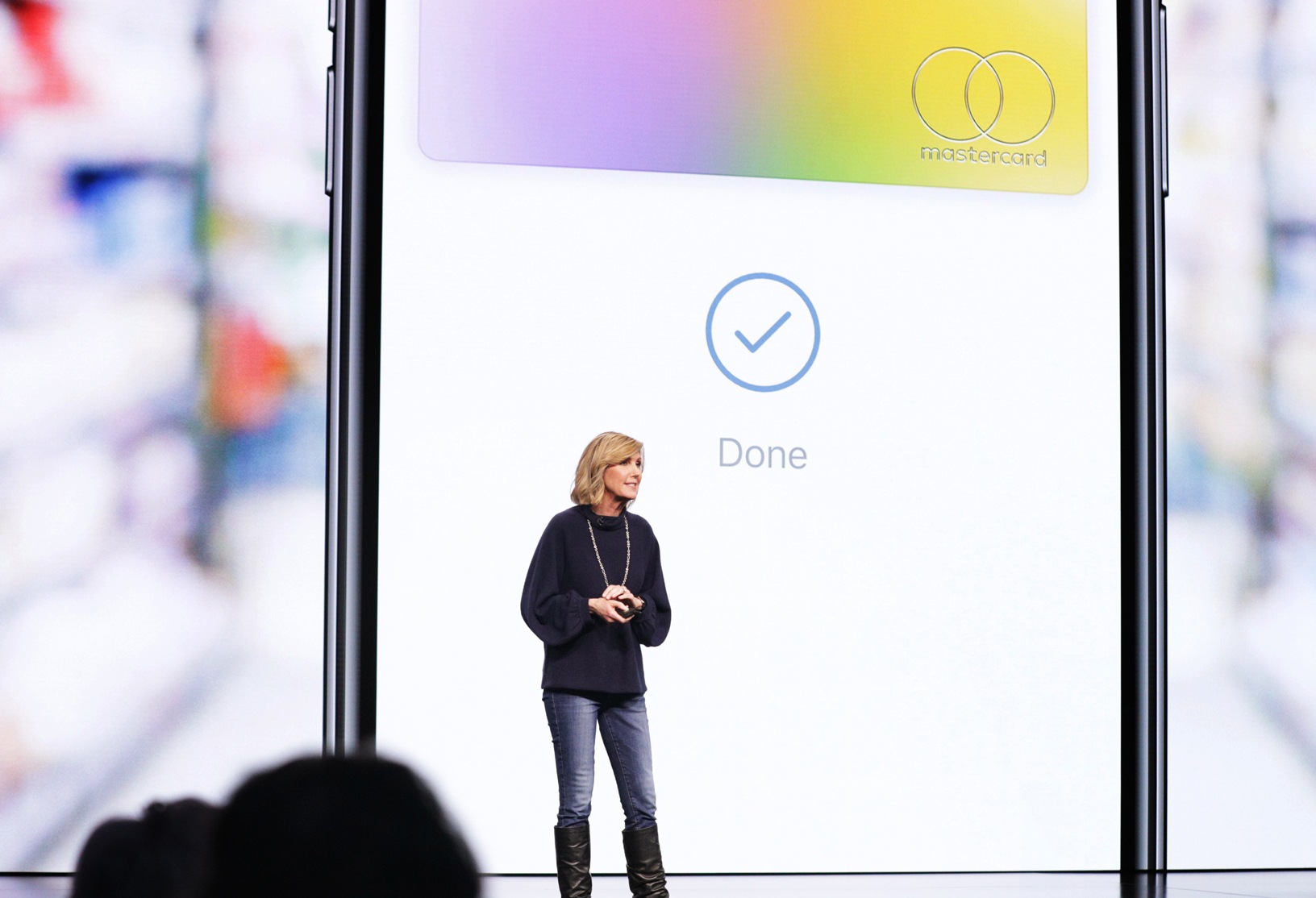The iPhone has become indispensable - at least among Apple fans. But how can blind people or people with poor eyesight operate an Apple device? The iPhone manufacturer makes it possible with the help of VoiceOver for the iPhone, iPad and iPod touch as well as all other Apple devices.
Today we would like to take a closer look at VoiceOver, a feature that is important to many people. Some iDevice users are not aware of this function or find it too complicated. Even if you have limited technical knowledge, you can still learn Apple's accessibility features - we'll explain how to use VoiceOver on your iPhone, iPad and iPod touch.
What is VoiceOver?
VoiceOver is a screen reader that allows blind or visually impaired people to operate an Apple product using gestures and voice input. The feature is integrated into the iPhone, iPad, iPod touch, and Apple Watch, among others. The feature is also available for Mac computers, but this article is focused on learning VoiceOver for portable Apple products. VoiceOver was first introduced on the iPod Shuffle and iPhone 3GS in 2009, and has been included in every Apple product since then—except the iPod classic and iPod nano. The feature is free and requires no additional downloads.
How to enable VoiceOver on your iPhone, iPad and iPod touch
VoiceOver is part of Apple's accessibility features and can be enabled or disabled at any time via Settings. Note: Visually impaired users will need the assistance of a sighted person for this step. An Apple Store employee can also assist when purchasing an Apple product. To enable VoiceOver on iPhone, iPad, and iPod touch, open Settings. Then click "General" and navigate to the "Accessibility" section. VoiceOver can now be enabled.
Adjusting the voice
The voice in VoiceOver can be customized to suit the user's needs. Here are the settings available for customization:
Speech Rate - The speech rate can be sped up or slowed down by moving the slider. It can be sped up by dragging the slider to the right and slowed down by dragging the slider to the left. The default speech rate is 50% - but most people prefer 75%.
Voice - The default voice used in Germany is Anna. Users can choose between different male and female voices, as well as different languages and accents. The pitch can also be adjusted to make the voice higher or lower - usually default values of 50% are kept.
Verbosity – The verbosity determines which information is read. This includes punctuation, capital letters, embedded links, table headings, emojis and the like. The user can turn these settings on and off. By the way: The settings for VoiceOver are of course also saved when a device is backed up. How to create a backup on your iPhone, iPad and iPod touch.
Common gestures
The gestures used for VoiceOver are similar to the gestures used to navigate an iPad, with a few differences.
Here is a list of the most commonly used gestures:
- Single tap: selects an app or other item on the screen. VoiceOver identifies what it is.
- Double-tap: select an app or other item on the screen to open it.
- Double-tap with two fingers: answer or end a phone call or FaceTime call.
- Double-tap with three fingers: Turn VoiceOver speech on and off.
Triple tap with three fingers: Turns the screen curtain on and off. The screen curtain turns off the display on the screen. The device can still be operated as usual but the screen remains dark. Power consumption can be significantly reduced on all iOS devices with this function and the battery life of the device is also extended.
Swipe down with two fingers: VoiceOver reads all elements on the screen starting at the current position of the VoiceOver cursor.
Swipe up with two fingers: VoiceOver reads all elements on the screen, starting from the beginning.
typing with the keyboard
To use the standard keyboard with VoiceOver, double-tap the desired letter. Users can also select a random letter on the keyboard and swipe right, left, up, and down until they find the letter they're looking for. For example, if I type "S," I could swipe across the keyboard until I get to the letter "J" – each letter will be spoken aloud. Of course, the keyboard can also be used using voice input. Alternatively, there are other keyboards available in the App Store.
Download apps
Of course, users can download applications from the App Store on their iPhone, iPad and iPod touch - this works as follows. First, the App Store application must be opened. Then, a tap on the search menu is required. The user can now enter the desired search term and retrieve the search results.
Pair VoiceOver for iPhone, iPad and iPod touch with Siri
VoiceOver users don't have to miss out on Apple's voice assistant, Siri, as it works perfectly with Accessibility. To pair the assistant with VoiceOver, open your device's Settings and go to "General." Then navigate to "Accessibility" and then open "Siri." Now, enable the "Text Siri" option. Here are some examples of what Siri can do and how to ask for it:
- Make a phone call: “Siri, call Mom” or “Siri, call 1234567890”.
- Open an app: “Siri, open Twitter.”
- Compose a message: “Siri, send a message to Dad,” followed by the content of the message.
- Control settings: “Siri, turn Wi-Fi on/off” or “Siri, turn on the screen shade”.
- Web search: “Siri, search the web for (Apple)”
Of course, Siri can do even more tasks – how to use SiriTo find out, simply say "Hey Siri, what can you do?" A series of examples will then be listed. However, VoiceOver users should not rely solely on Apple's voice assistant. Currently, Siri only works with an active internet connection—whether Wi-Fi or cellular doesn't matter. Using the assistant will drain your iPhone or iPad's battery faster. How to fix iPhone battery life problems. Of course, like many things in life, using VoiceOver has to be learned - practice makes perfect. By learning VoiceOver, people with visual impairments can become more independent and do not have to do without an iPhone or similar. The magic of an Apple product is therefore not just reserved for the sighted.