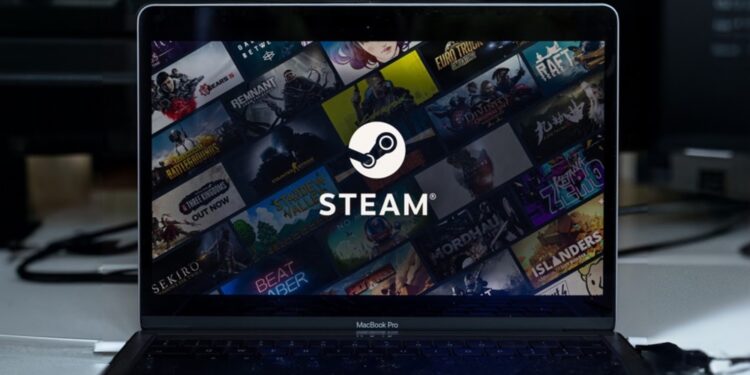It's been a long time coming, but now it's finally here: Steam is finally available natively for Macs with Apple Silicon. While it's only in beta for now, the change brings noticeable benefits – especially in terms of speed and stability. This is a real step forward for users with M1, M2, M3, or M4 Macs.
Since the introduction of Apple Silicon in 2020, Mac users have had to rely on Rosetta 2 to even use Steam. It worked, but performance was never optimal. The Steam client was sluggish, the user interface was slow to respond, and everything felt somehow "non-native." Now Valve has responded by releasing a native version of Steam for Apple Silicon as part of a beta update. The change comes at just the right time, as Apple has already announced that Rosetta 2 will be shut down in the near future.
Steam now runs natively – this is what the new version brings you
The new version of Steam is available as a universal app. This means it supports both Intel Macs and Apple Silicon chips – without having to go through Rosetta 2. The difference is immediately noticeable. Steam starts faster, navigation is much smoother, and scrolling in the store or game library is more responsive. Switching between tabs such as “Store,” “Library,” and “Community” is also much faster. A key technical change is the change to the Chromium Embedded Framework. Previously, this framework – which is responsible for the graphical interface of the Steam client – was only optimized for Intel. Now it runs directly on Apple Silicon. This eliminates one of the biggest performance bottlenecks of the old version.
Noticeable performance gain in everyday life
Those who regularly use Steam on their Mac will especially notice the difference. What used to take seconds now runs virtually without lag. Even simple actions like loading your game library or browsing community content are now much smoother. Andrew Tsai, known for his technical analysis of Mac gaming, has already compared the performance of the old Rosetta version with the new native beta. His conclusion: The native version is faster, more stable, and feels significantly more modern overall.
How to sign up for the Steam beta
If you want to test the new version, it's easy:
- Open the Steam app on your Mac.
- Click on “Steam” in the menu bar and go to “Settings”.
- Select the “Interface” option.
- Find the “Beta Participation” section.
- Select “Steam Beta Update” from the drop-down menu.
- Restart Steam. The client will then download the beta version, which is approximately 230 MB in size.
- Open Activity Monitor and check if “Steam” is displayed as “Type: Apple” – then the native version is running.
Why the update is important right now
Apple officially confirmed at the beginning of the week that it will soon no longer support Rosetta 2. To be more precise, macOS Tahoe will be the last version to run on Intel Macs . Rosetta will remain for two more major macOS versions - probably until macOS 27. After that, support will end. In concrete terms, this means that Intel-only apps like the old version of Steam may soon simply no longer start. Apple plans to maintain certain Rosetta functions for older games, but for how long and to what extent is unclear. And app launchers like Steam are unlikely to be a priority. Apple is currently pursuing its own strategy with the Game Porting Toolkit 2 to make game development on the Mac more attractive. In this context, it is a logical and important step that Valve is now offering a native solution for Steam.
Steam finally ready for the future of your Mac
The native Steam version for Apple Silicon is a necessary and long overdue step. The performance gains are clearly noticeable, setup is easy, and you're ready for future macOS versions. Especially if you regularly play on Steam or manage your game collection on your Mac, you should try out the beta version. With the possible end of Rosetta 2 in sight, now is the right time to upgrade to the native version. (Image: Shutterstock / Rokas Tenys)
- Apple expands passwords app with version history
- Apple launches new gaming tools: Metal 4 and Toolkit 3