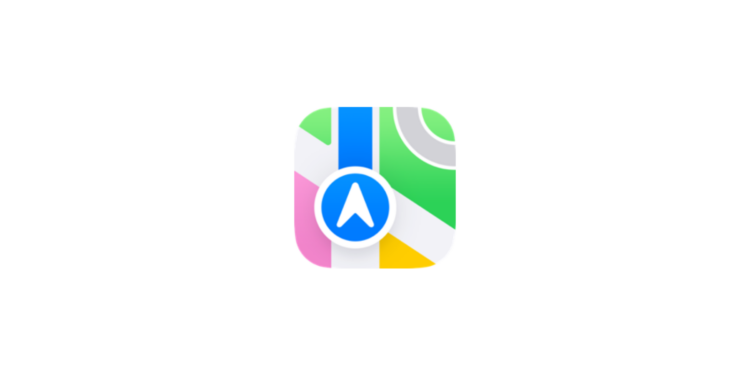With the update to iOS 18, Apple has added a useful feature to the Maps app: the Apple Maps Library. This allows you to organize your favorite places, save important addresses, and access them at any time with just a few clicks. Whether you want to record frequently visited places like your home, work, or school, or want to sort your travel destinations clearly - the new library feature makes it easier than ever.
The Maps app is now one of the most used applications on iPhones. With iOS 18, it becomes even more practical because you can personalize your locations and manage them efficiently. This guide not only shows you how to use the library function but also gives you helpful tips to adapt your Apple Maps app even better to your everyday life. Whether you are a new iPhone user or an experienced user - this article will guide you step by step through how to use it.
How to save a location to your Apple Maps library
Saving a location in the library is easy:
- Open Apple Maps: Make sure your iPhone is updated to iOS 18 or later.
- Find a place: Search for the place you want to save by typing it in the search bar.
- Select and add location:
• Tap the desired location on the map and press the '+' symbol on the location map.
• Alternatively: Open the menu using the … button and select “Add to library”. - Check storage: The saved location is now displayed at the bottom of the app under "Media Library". You can access it there at any time.
How to save pinned places
Pins are a great way to quickly find places you visit frequently. Here's how to add Pins to your library:
- Open Apple Maps: Make sure the Library feature is visible in your maps area by tapping the tab at the bottom of the app.
- Select or search for a location
• Search for a location or select a location you have already saved.
• Tap the '...' icon in the Library section. - Customize location: Assign a type to the location, such as home, work, or school. Optionally, add notes to customize the storage.
How to remove places from your library
Sometimes your everyday life changes and certain places are no longer relevant. Here's how you can delete them from your media library:
- Open the library: Go to the Apple Maps app and tap the “Library” section.
- Select a location: Tap the … button next to the location you want to remove.
- Confirm deletion: Select the Delete option to remove the place from your library.
This simple process will help you keep your media library up to date.
Additional benefits of the media library
- Quick access: All important places in one place.
- Organization: Perfect for frequent travelers or professionals with changing locations.
- Personalization: Customize the saved places according to your needs.
The Media Library in Apple Maps: Simple, Practical, Indispensable
Apple Maps Library in iOS 18 is a true game-changer for iPhone users. Whether you want to save your favorite places, manage frequently visited destinations, or update your library – the new feature is intuitive and makes using Apple Maps more efficient than ever before. With the library, you save time, keep track of everything, and are always well organized. Start using the library now and experience how much easier navigation becomes in your everyday life! Looking for the best accessories? Visit our Amazon Storefront and discover a variety of products from top providers, including HomeKit-compatible ones! (Image: Apple)